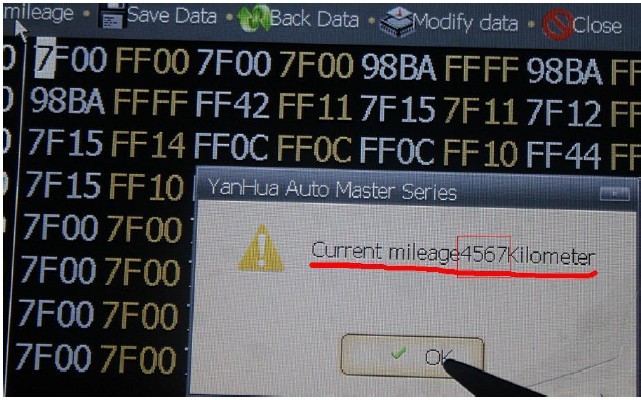Newsletter
Digimaster 3 Digimaster III Original Odometer Correction Master Technical problem
Matched product:
Yanhua Digimaster 3 Digimaster III V1.8.2001.15 Odometer Correction Master With 200 Free Tokens No Token Limitation
US$899.00
- Item No. SP78
Digimaster 3 without token limitation which can be updated online is an original odometer correction tool,you can easily use it to odometer correction, Audio decoding, airbag resetting, engine ECU resetting, etc.
digimastar3-vehicle-list.xls (542K)
digimasteriii-english-user-instruction.pdf (3.5M) digimasteriii-update-instruction.pdf (859K) how-to-adjust-mileage-with-digimaster3.pdf (1.3M)How to operate Digimaster 3 ?
Solution to Black Screen / White Screen
How to use digimaster 3 to change the mileage
Digimaster 3 black screen / white screen? how to fix it, check way in the following description; and check more digimaster iii digimaster 3 technical FAQ.
Solution to Black Screen / White Screen
How to use digimaster 3 to change the mileage
Digimaster 3 black screen / white screen? how to fix it, check way in the following description; and check more digimaster iii digimaster 3 technical FAQ.
How to operate Digimaster 3 ?
Step 1. digimaster 3 function menu
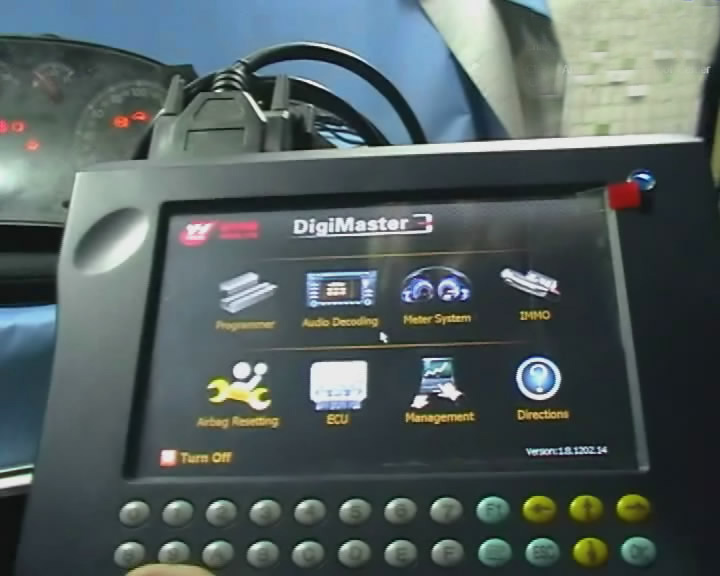
Step 2. digimaster 3 function

Step 3. digimaster 3 basic info
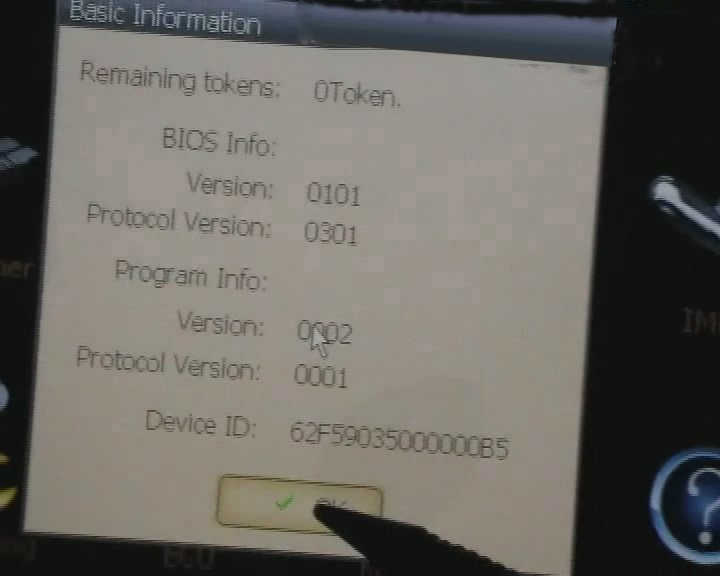
Step 4. digimaster 3 select car series
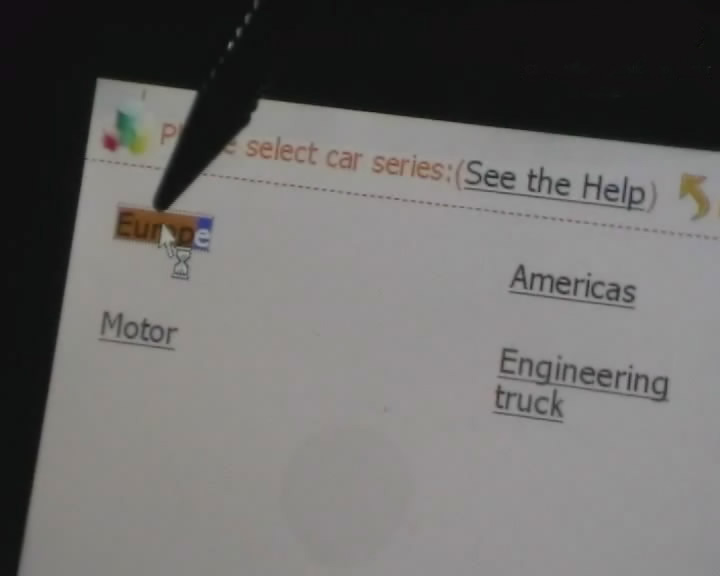
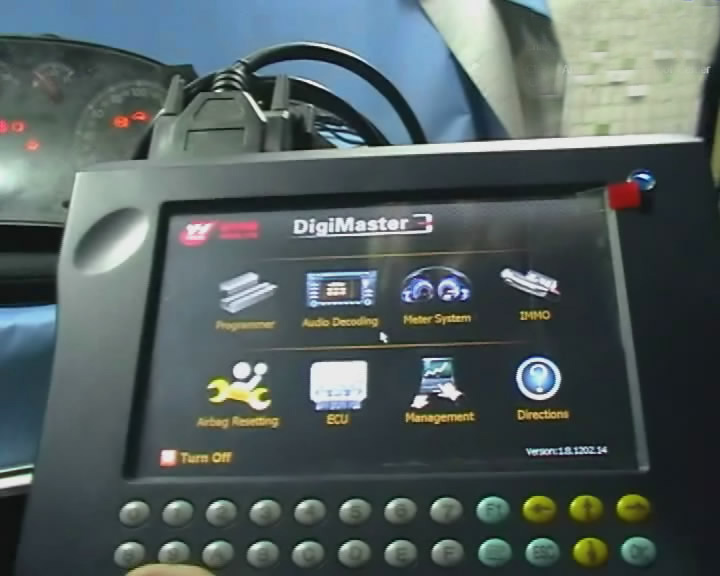
Step 2. digimaster 3 function

Step 3. digimaster 3 basic info
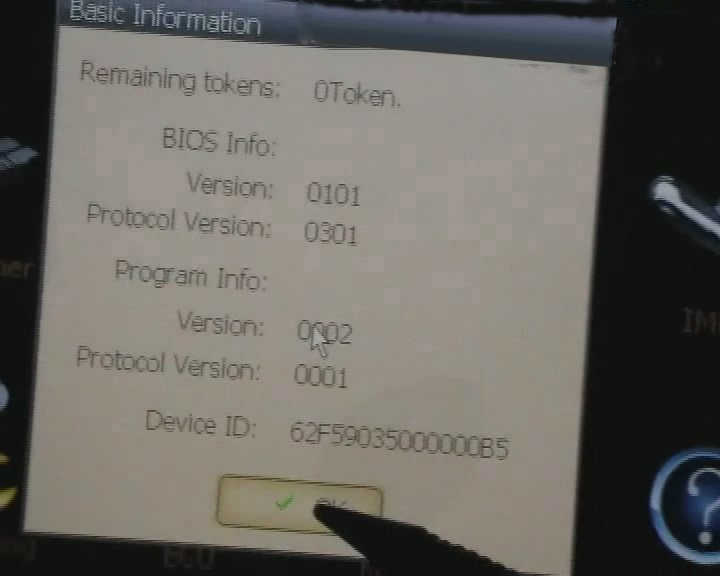
Step 4. digimaster 3 select car series
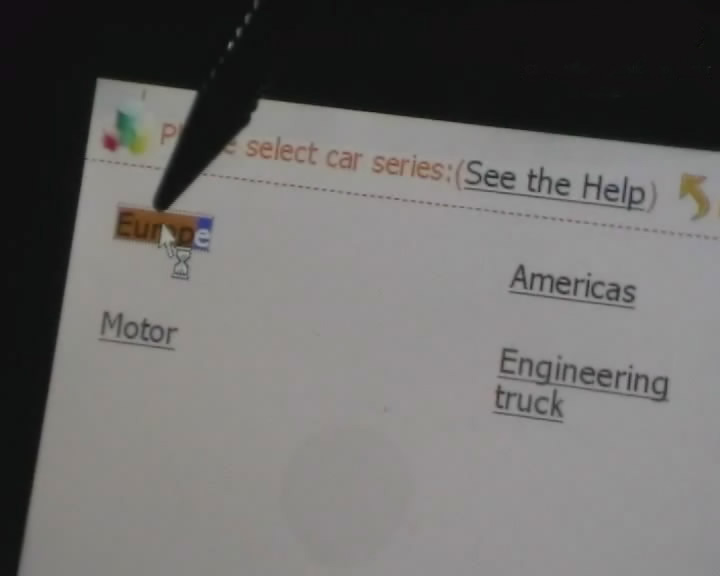
Step 5. digimaster 3 adjust odometer
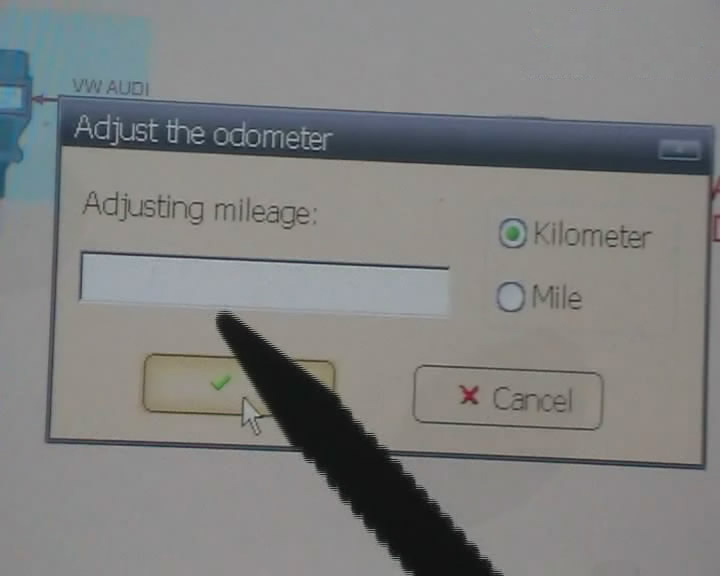
Step 6. digimaster 3 adjust odometer
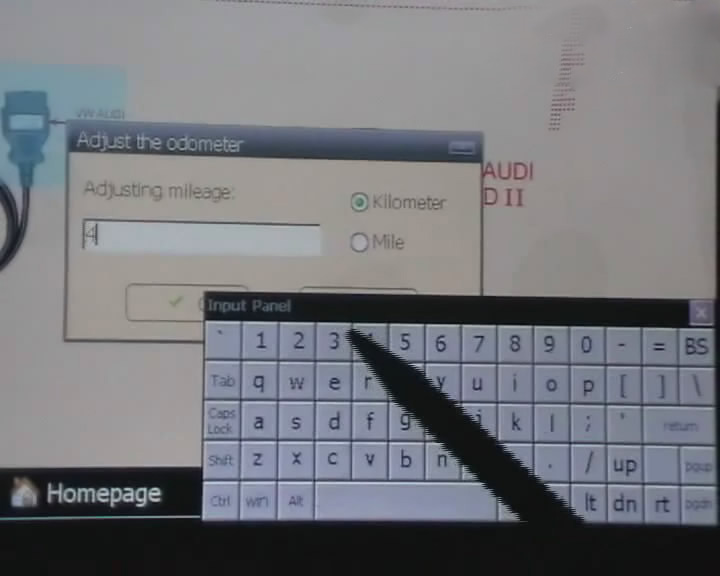
Step 7. digimaster 3 adjust gls
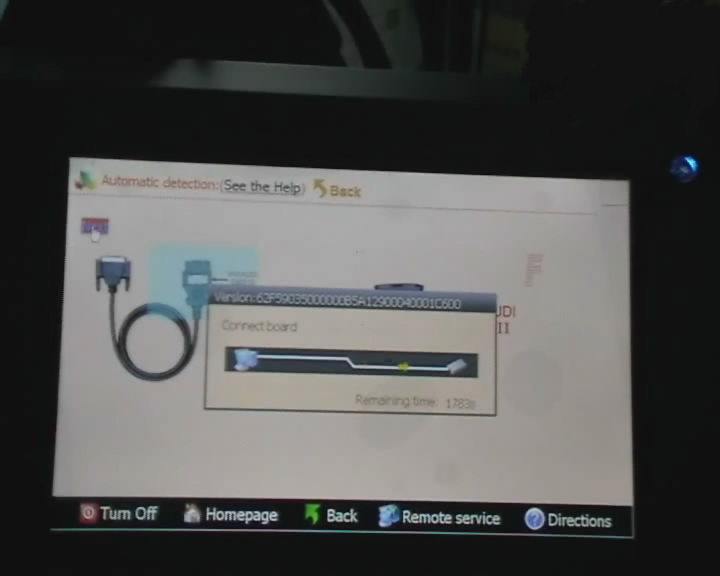
Step 8. digimaster 3 success adjust gls
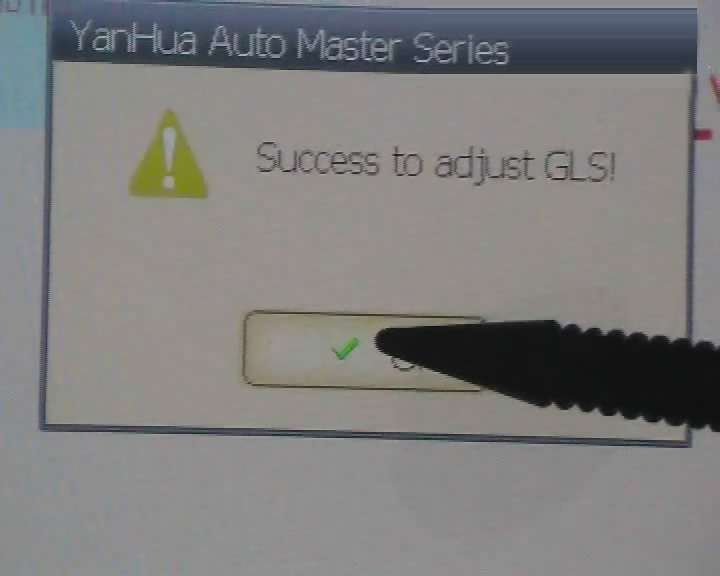
Step 9. digimaster 3 adjust mileage
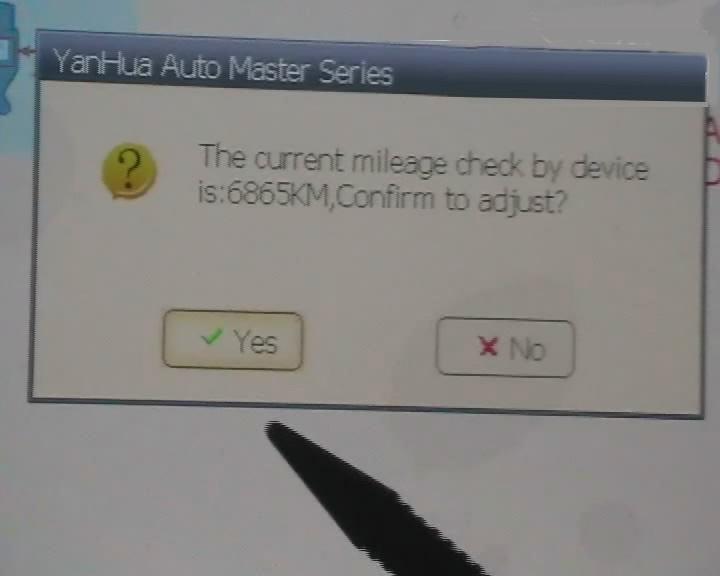
Solution to Black Screen / White Screen
If you have meet Digimaster 3 Black Screen / White Screen, here is instruction for you to solve it:
1).update EBOOT and kernel
Update kernel of digimaster 3 was newly added(one key through updating kernel by SD card),we made some modification on EBBOOT program.
Update kernel of digimaster 3 was newly added(one key through updating kernel by SD card),we made some modification on EBBOOT program.
2).Update EBOOT
Press button number 8 and click button OK at the same time, then “Press OK to confirm, and if the button “continue update Firmware” appears, it means your device EBOOT program is old version, you need to firstly update EBOOT program and choose a convenient way to update Digimaster 3 kernel.
Press button number 8 and click button OK at the same time, then “Press OK to confirm, and if the button “continue update Firmware” appears, it means your device EBOOT program is old version, you need to firstly update EBOOT program and choose a convenient way to update Digimaster 3 kernel.
3).Digimaster 3 update kernel
After update EBOOT, it is necessary to update kernel.
After update EBOOT, it is necessary to update kernel.
Tips: Before update EBOOT, please instal D3 TOOL first.
Step 1: Press button number 8 and button OK at the same time, and turn the power on. When you see “Press OK to confirm and continue update Firmware” press OK, then it enter the procedure of updating.
Step 2: Connect D3 with a computer through Mini USB (purple color), you can see a tip "Found New Hardware wizard".As the image shown below.
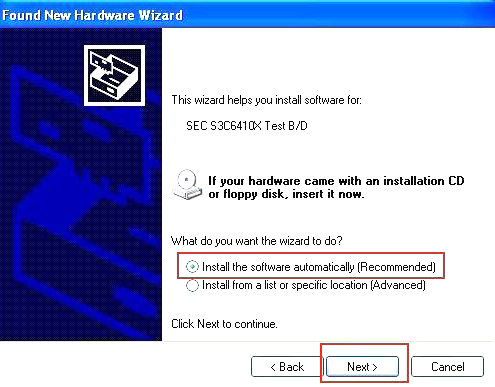
Step 3: choose "install the software automatically", click "click"
Step 4: If DIGIMASTER 3 have been installed already, choose the second “SEC SOC SMDK Board” in dialog box as shown below, and click "Next" to complete driver installation.
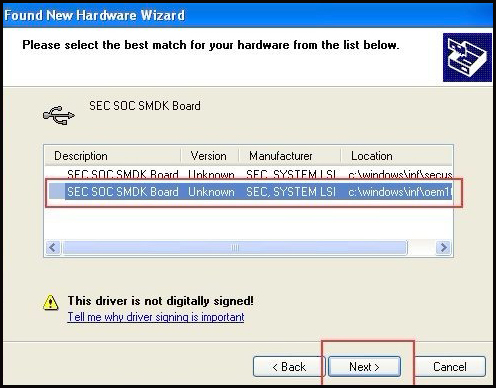
Step 5:Double-click Digimaster 3 PC Tools and choose "Kernel Update".

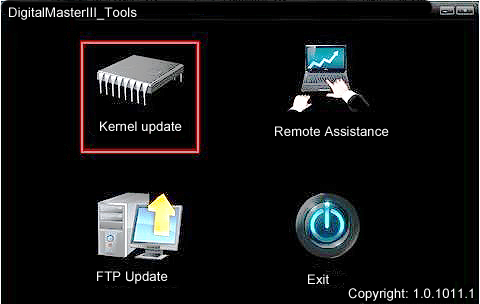
Step 6: Make sure the purple Mini USB is connected, then you can see " USB connect succeed"
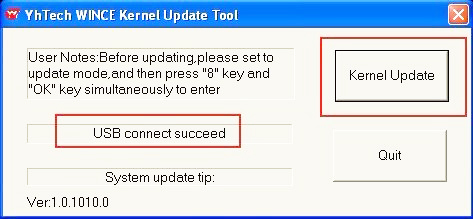
Step 7: click "Kernel Update" and choose "EBOOT_20110427.bin" then click "OK" to start EBOOT program update.
Step 8: After 10sec. the DIGIMASTER 3 screen appears a twinkling red 'YH' logo which means EBOOT update is complete.
Step 2: Connect D3 with a computer through Mini USB (purple color), you can see a tip "Found New Hardware wizard".As the image shown below.
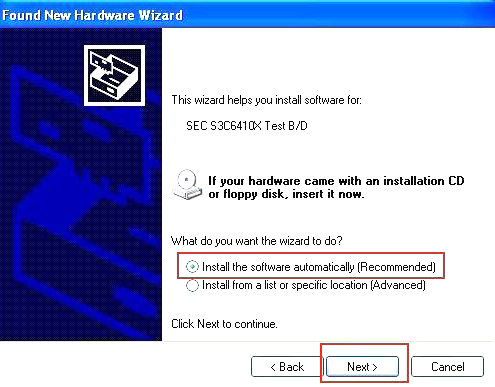
Step 3: choose "install the software automatically", click "click"
Step 4: If DIGIMASTER 3 have been installed already, choose the second “SEC SOC SMDK Board” in dialog box as shown below, and click "Next" to complete driver installation.
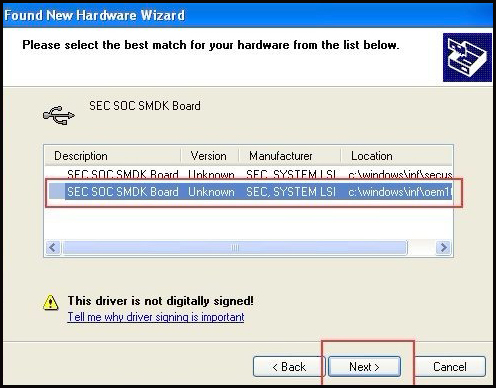
Step 5:Double-click Digimaster 3 PC Tools and choose "Kernel Update".

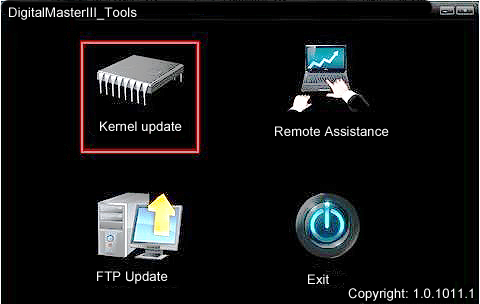
Step 6: Make sure the purple Mini USB is connected, then you can see " USB connect succeed"
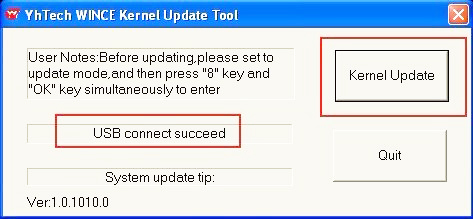
Step 7: click "Kernel Update" and choose "EBOOT_20110427.bin" then click "OK" to start EBOOT program update.
Step 8: After 10sec. the DIGIMASTER 3 screen appears a twinkling red 'YH' logo which means EBOOT update is complete.
After update EBOOT successfully, please turn the power off and choose a appropriate way to update the kernel.
TIPS: Please uninstall the anti-virus software and firewall temporarily in order to run the software normally.
After Update EBOOT, still not work?
Second way, please operate by following the next tips:
1).Remove SD card from D3 to cardreader,and connect to PC. After successful connection, click "Removable Disk(E:)" as showed in the picture.
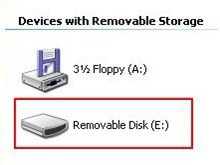
2). Delete the old file "YHTech" which is inSD card.
3). Copy the "YHTech" files from CD, and save it in SD card.
4). Please insert SDcard into D3 after successfully copy and paste. Then connect to network andturn on D3, click "OK" for downloading when appear remark of "Pleaseconnect network download hypervisors!" in the interface. It can befunctioned after successful download.”
Note:
1) When you use digimaster3 ck1200, if the following error appears, this is IP restriction,
please tell us, we will help you remove restriction according to IP.
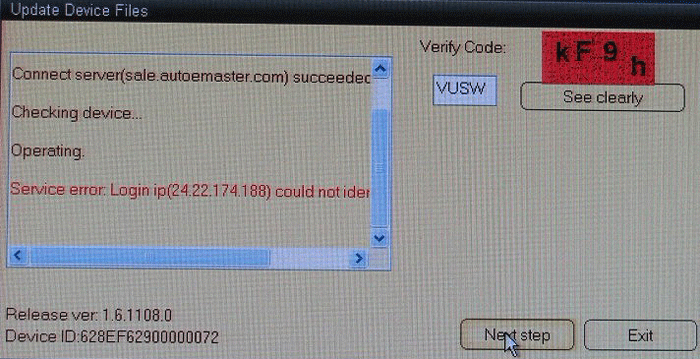
2) The following digimaster3 BMW adapter has not been concluded:
1) When you use digimaster3 ck1200, if the following error appears, this is IP restriction,
please tell us, we will help you remove restriction according to IP.
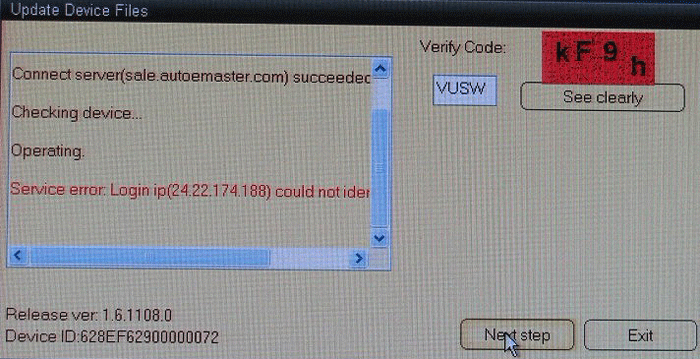
2) The following digimaster3 BMW adapter has not been concluded:

Now it is replaced by this one:
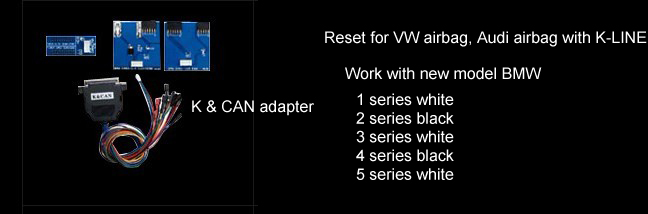
3) Digimaster 3 English version doesn't have TMS370 Programmer adpater, only Chinese version has.

FAQ:
Q: What's the difference between SP78 (with 300 tokens free) and SP78-B?
A: SP78 (with 300 tokens free), it doesn't need the tokens when you do most of the cars, the tokens is used for some high-end cars and newest cars.
SP78-B, it will need tokens when you work with every cars.
A: SP78 (with 300 tokens free), it doesn't need the tokens when you do most of the cars, the tokens is used for some high-end cars and newest cars.
SP78-B, it will need tokens when you work with every cars.
How to use digimaster 3 to change the mileage
1) Find the basic information about the mileage changing.
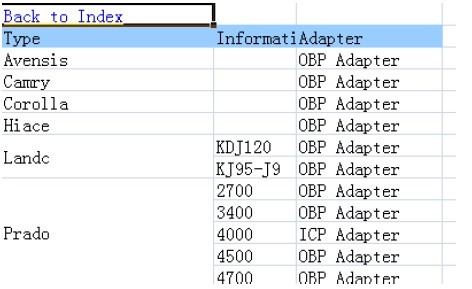
2) Now the car you want to change the mileage is Toyota camry, the cable you need to use is OBP adapter. Find OBP adapter in toolbox then choose meter system.
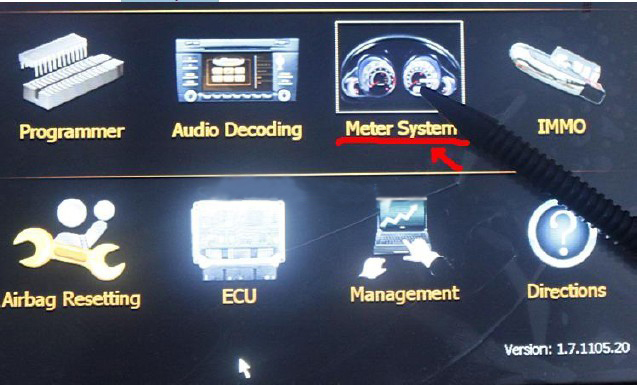
3) choose Japan&korea
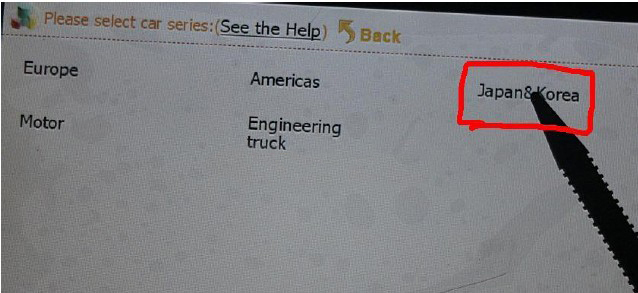
4) choose “Toyota”
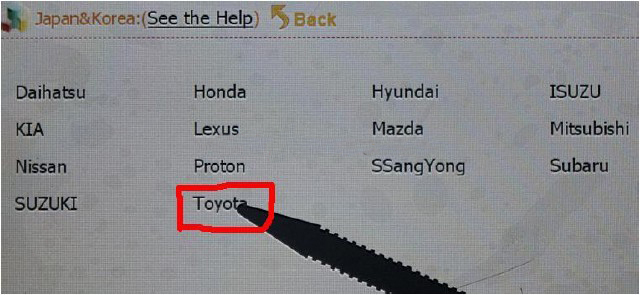
5) choose camry
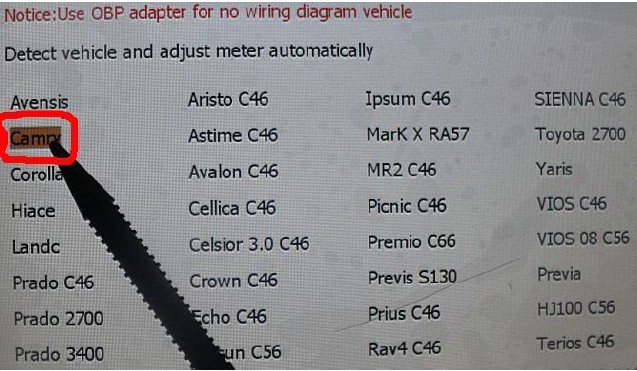
6) Now screen is shown C46, then it means you need to move the dash board and find this C46 chip. (When you use this digimaster 3 to change the mileage for other cars, you see the same prompt like this, it means you need to find the same chip the menu prompt)
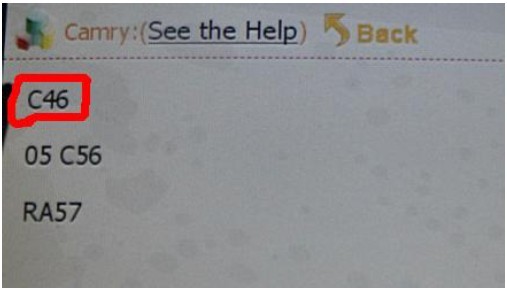
This remind you the place of this chip. The chip is dip 93c4, fidn this chip, and deal with this chip, make sure that chip pins should not be short-circuit or the pin is damaged.
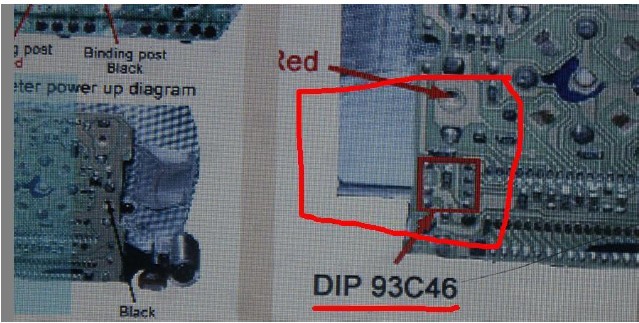
This is the 93c46 chip moved from the board.

7) Inset the chip and connect OBP rightly (pay attention the direction of 93C46 chip)
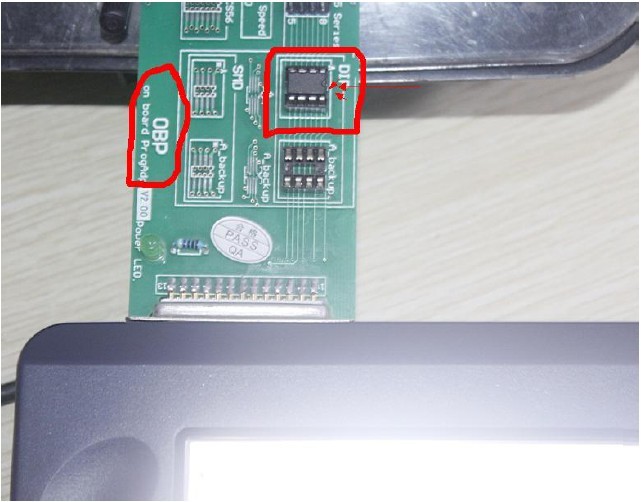
8) click next step, read the mileage of this chip (mileage of this chip is 80KM), and choose “Yes” to enter mileage changing.
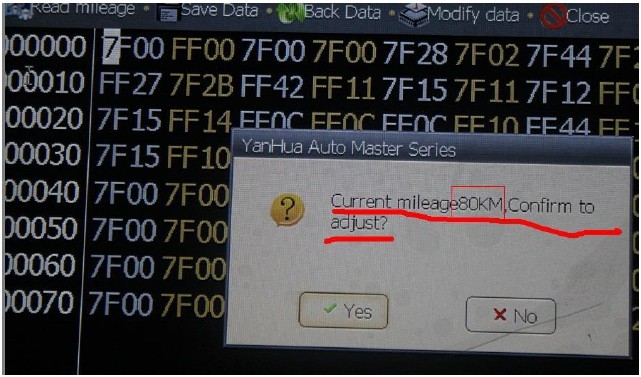
9) directly input the mileage “4567km” and click “OK”
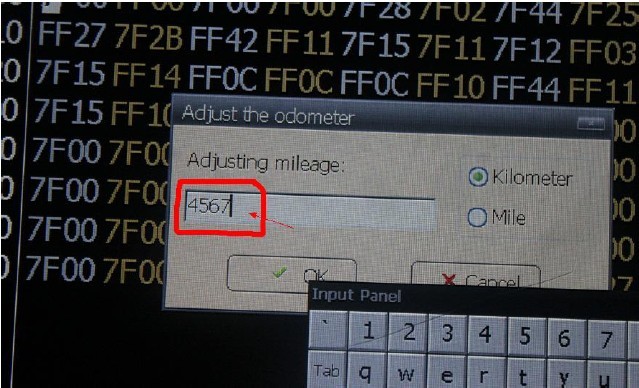
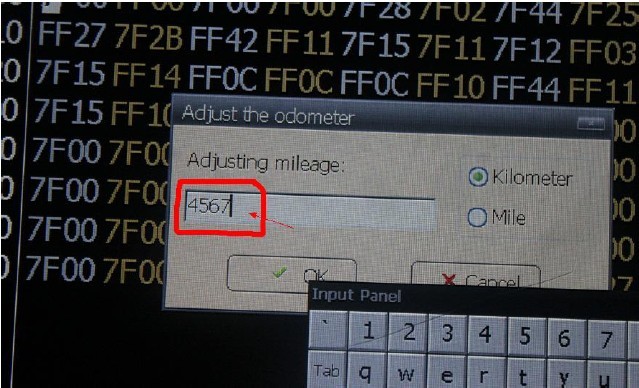
Information is successfully writed.
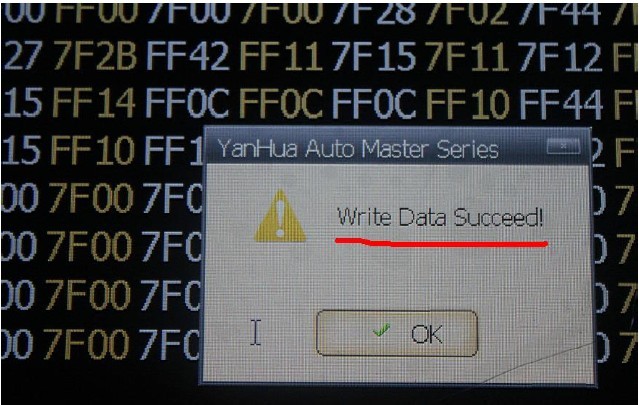
After you change the mileage, read the mileage and check modification is consistent.
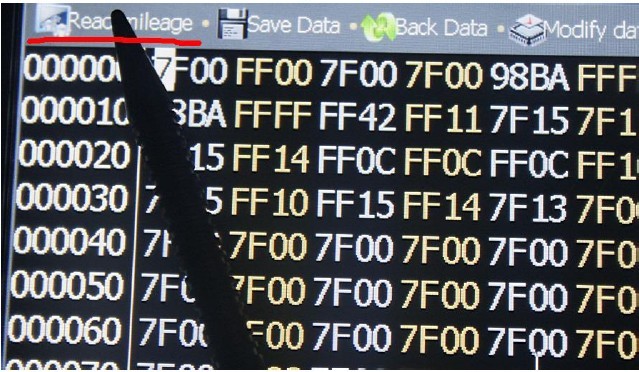
confirm the mileage you changed is 4567KM.