Newsletter
Installation Guide of T4 Mobile Plus Diagnostic System for Land Rover
Installation Guide of T4 Mobile Plus Diagnostic System for Land Rover
1, Insert the CD2, open the folder:\\RDS1.063, double click “RunProgs.bat” to start installation4.
First the setup will prompt you to install all of the supported files such as “.NetFramework” and “Acrobat Reader” etc.
If you have already had these applications installed before on your PC, you may skip this step and go forward.
a) if your CD/DVD drive is not “Z:”, then it will guide you to set it to “Z:” like following:
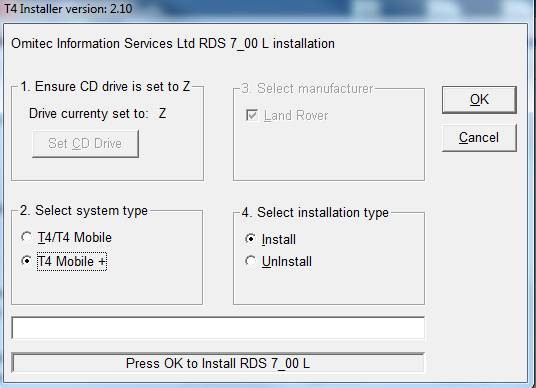
Then click the button “Set CD Drive” which is on left top, it will open a notepad automatically
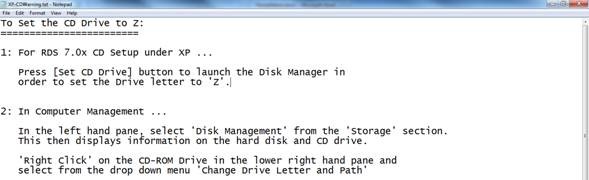
What you need to do is to follow the instruction to set the CD Drive.
b) if yourCD/DVD drive is already set to “Z:”, you could skip setting that and go toinstall T4 Mobile + directly. Make “T4 Mobile+” and “Install” checked and then click button “OK”.
2, One or two minutes later, the application will be installed successfully, but before it can be running normally, you should restart your PC/Laptop.
PS: the other three folders are user guides, if you want to read it, just open the folder and double click the file “RunProgs.bat”, then it will install automatically.