Newsletter
VPECKER Easydiag Wireless OBDII OBD2 Full Diagnostic Tool tech support
VPECKER Easydiag Wireless OBDII OBD2 Full Diagnostic Tool tech support
How to install, activate and download wifi Vpecker Easydiag India version diagnostic software?
1. Running Environment
? Hardware Environment:Windows laptop, PC or PAD
CPU speed: more than 1.0G Hz
Memory: more than 1GB
Disk: more than 32 GB
Communication port: Wi-Fi or Bluetooth
? Software Environment:
Windows XP, Windows 7, Windows 8, Windows 10
2. Software Installation
2.1 Client Downloading
Access to website: http://www.idutex.com, and then download the file “VPECKER-IN-SETUPVx.xx”2.2 Client Setup
Unzip VPECKER-IN-SETUPVx.xx and run setup.exe: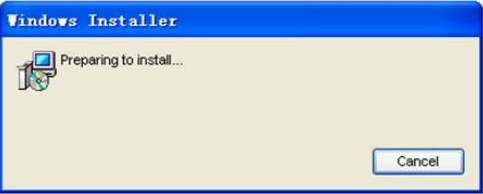
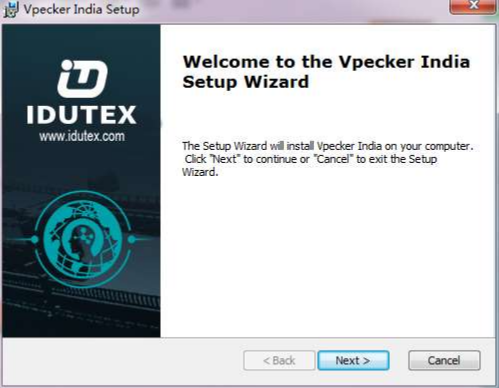
Please click “Next”.
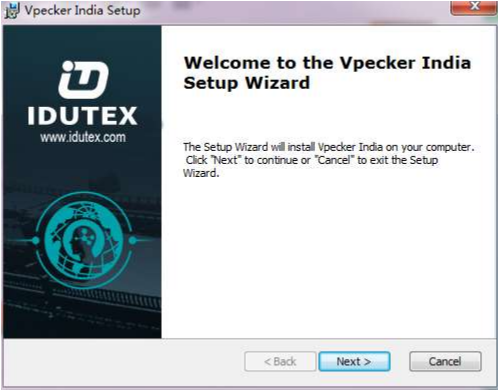
Please click “Next”.
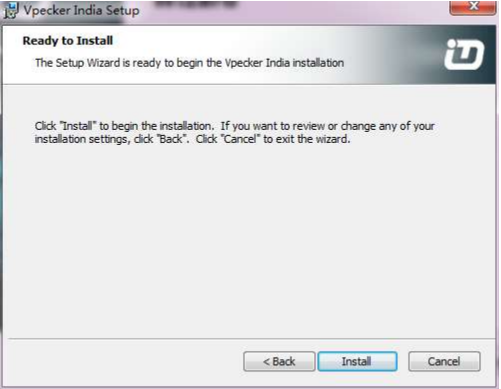
Please click “Install”.
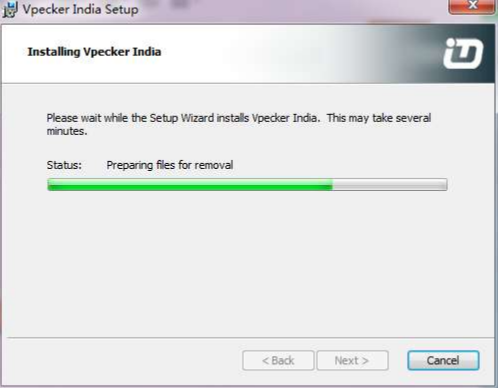
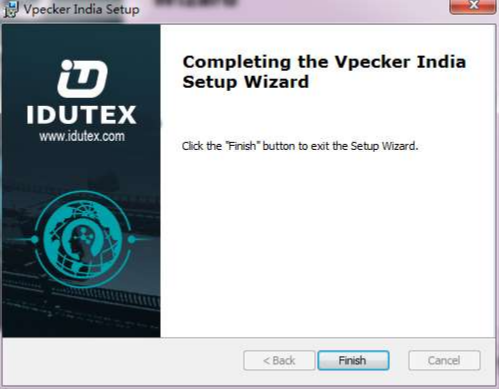
Vpecker India diagnostic service system installs successfully.
3. Software Activation and Downloads
3.1 Software Activation
At first, please keep network working. Run Vpecker India APP, then click “Online Store” to get applications.
Please wait…
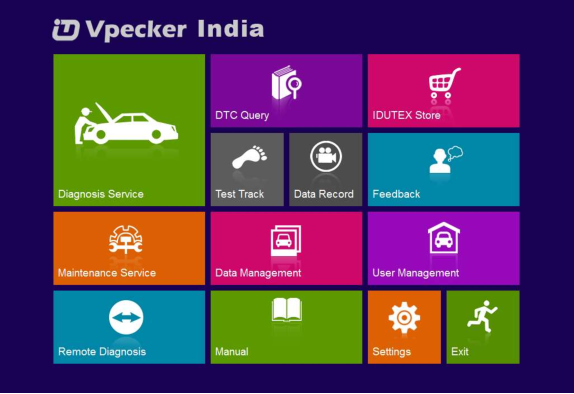
Please click “Online Store”.
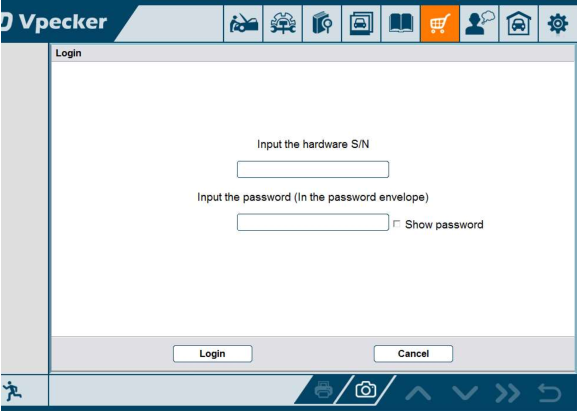
Please enter the S/N number and password get from the envelope, and then click “Login”.
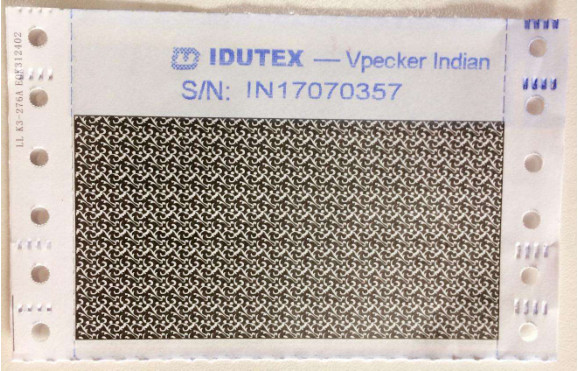
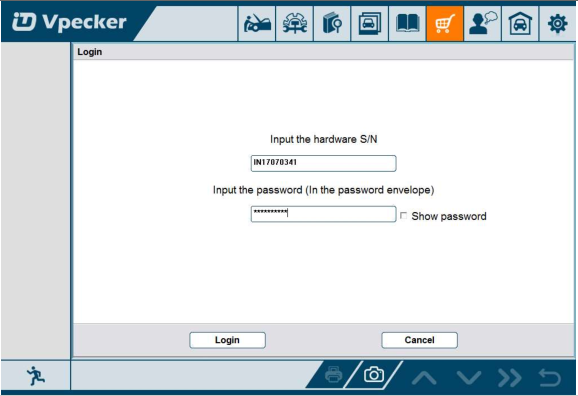
Please click “Login”.
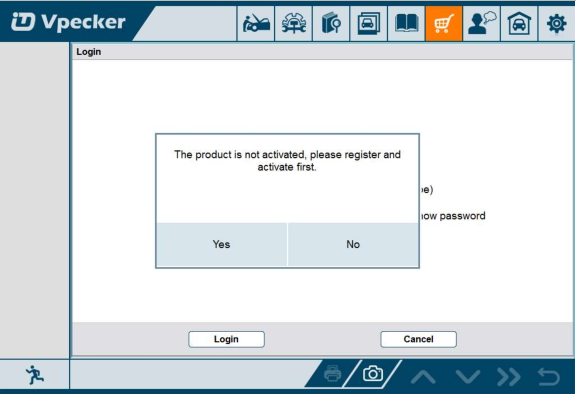
If the product is not activated, please click “Yes”.
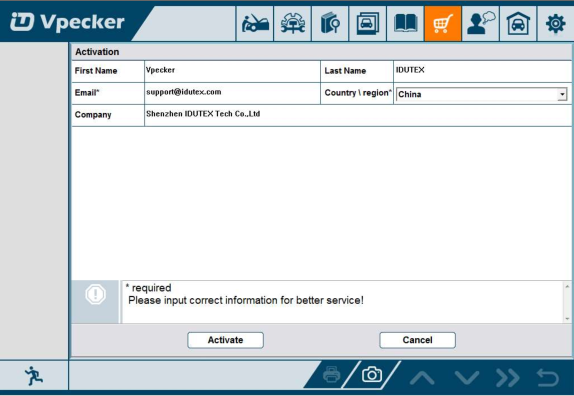
Please input your information, the Email address and country are required, and then click “Activate”.
Note:
Your email address must be real in order to get the activated link and the further better service from the manufacturer. The software update reminder and the new product release information will be sent to your email.
If you do not receive the activation email, please add"service@IDUTEX.com" to the white list of your mailbox and try the activation process again.
Company name: company name must be filled in and the length is within 250 characters.
Country: please choice your country in the list.
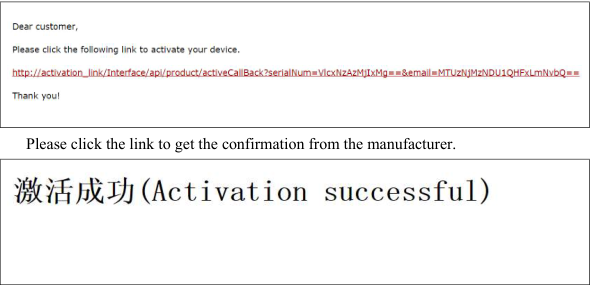
3.2 Software Downloads
After the activation, please login the online store again, and get the APPs upgrade.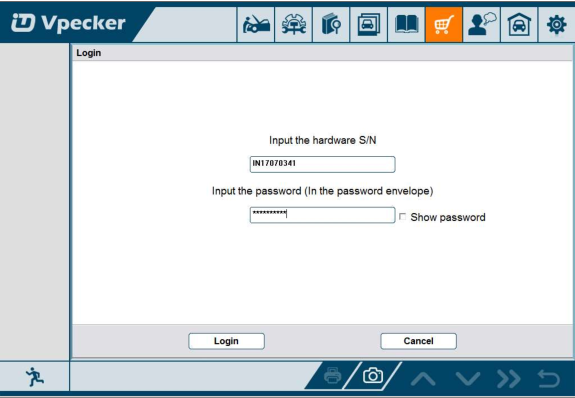
Please, click “Login” to download the software.
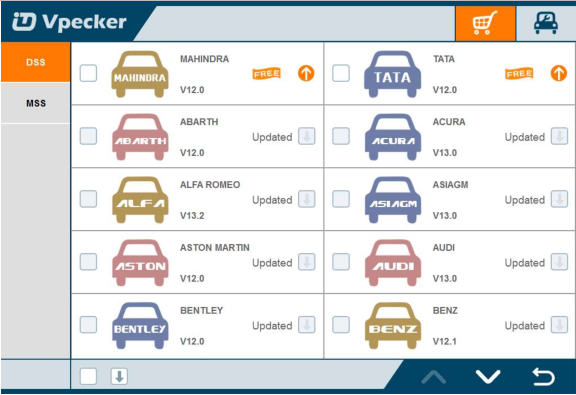
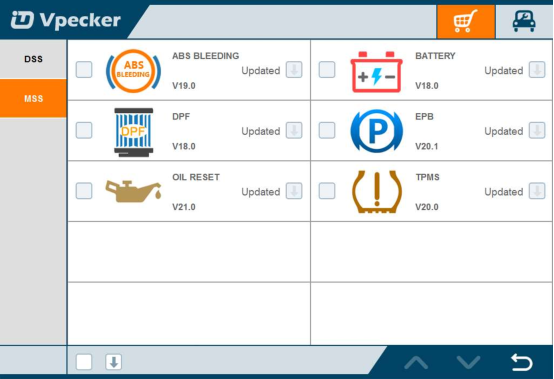
There are three modes for downloading, one by one and one-click. It may take a long time to download all the software, due to customers’ network speed reason.