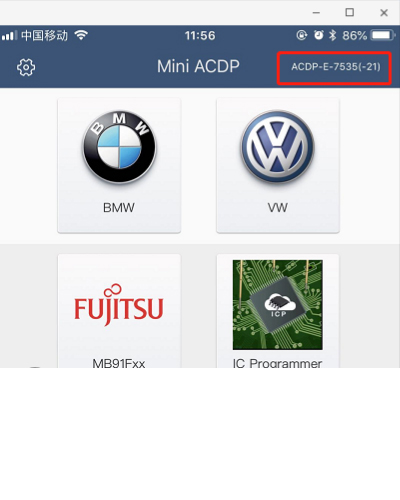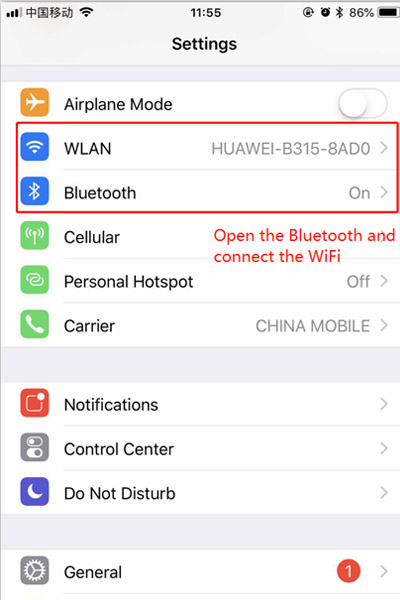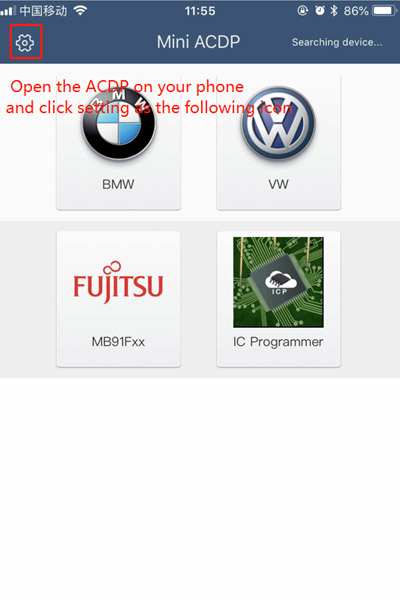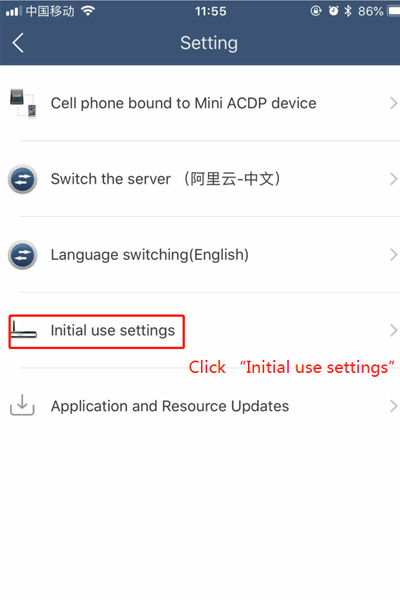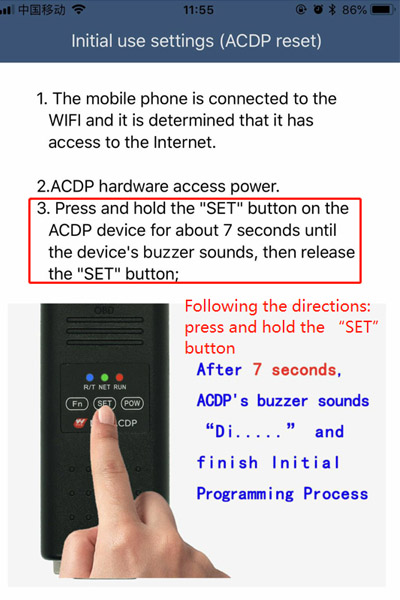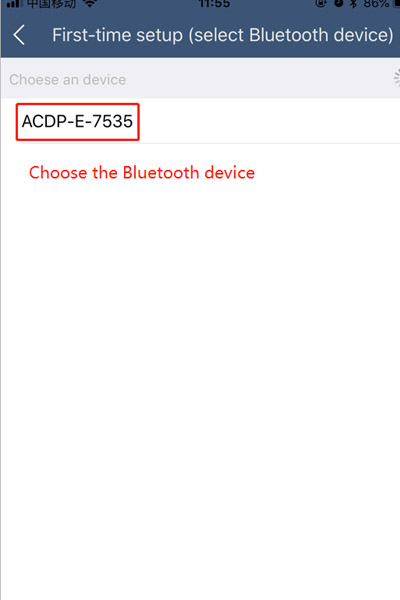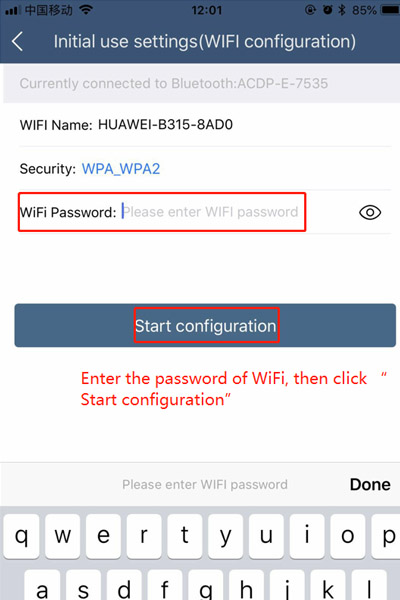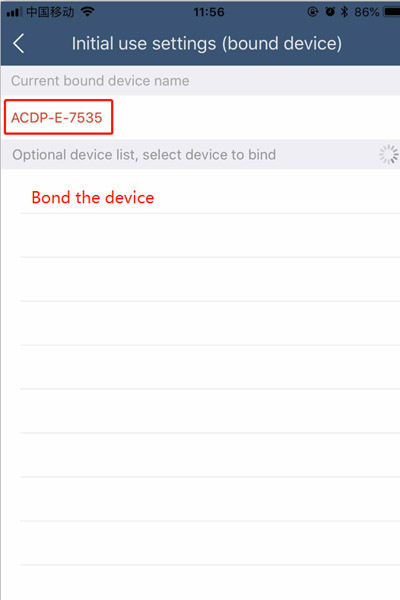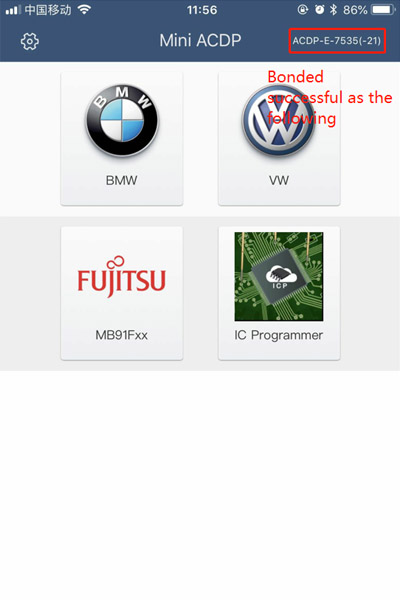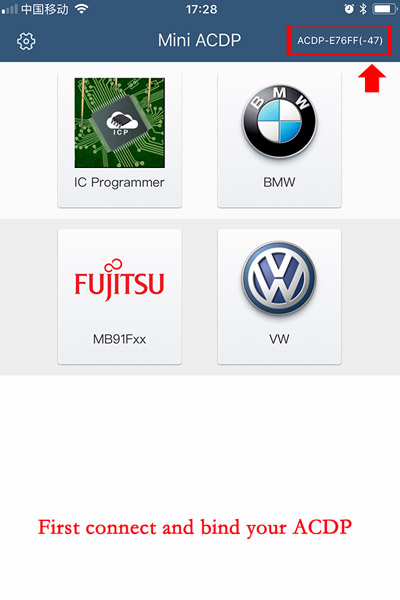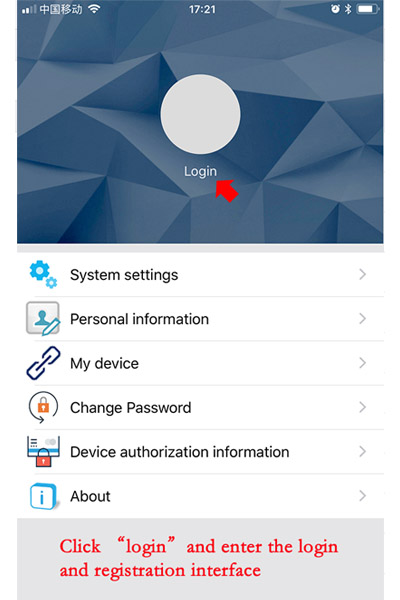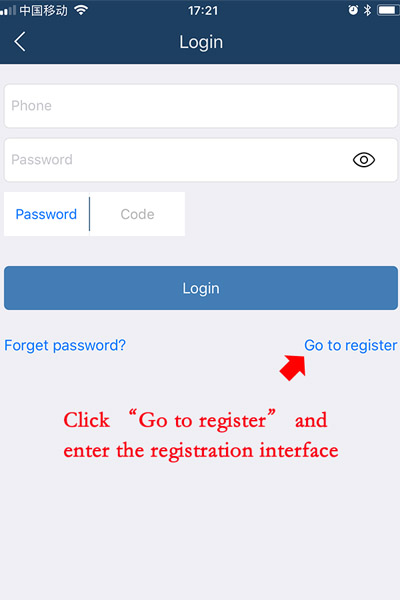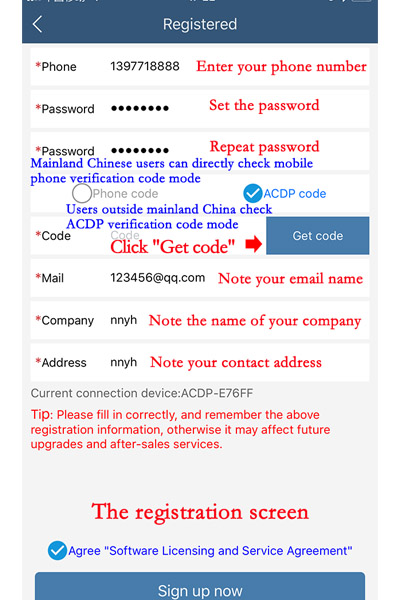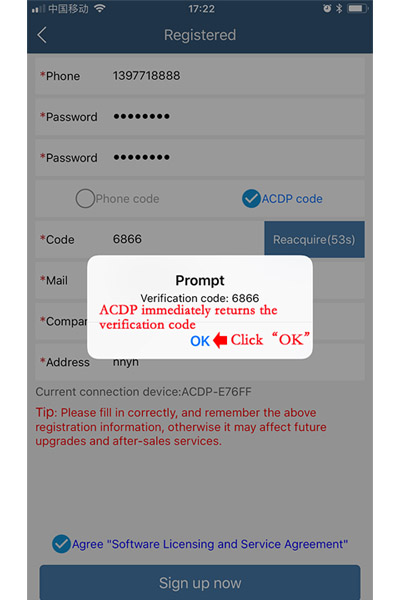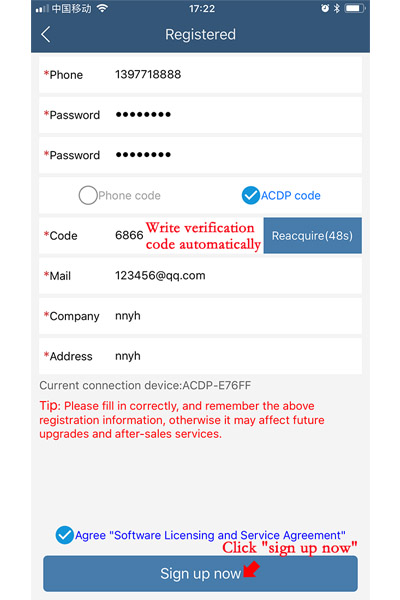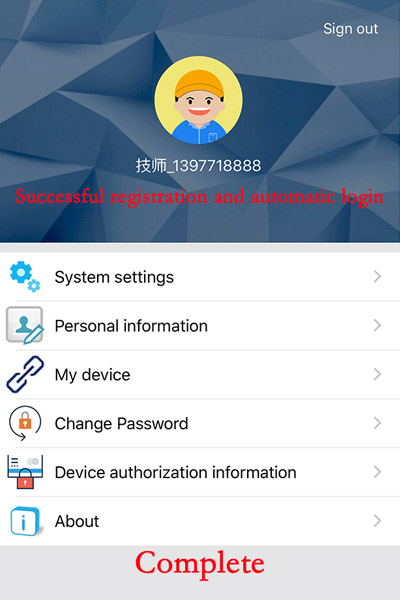Newsletter
Yanhua Mini ACDP Key Programming Master tech support
Matched product:
New Yanhua Mini ACDP 2 Key Programming Master Basic Module Supports USB and Wireless Connection No Need Soldering
US$380.00
- Item No. SK247-B
- Free Shipping
1. Based on Ynahua ACDP first generation, the 2nd Generation Yanhua Mini ACDP-2 key programming master add USB Connection
2. Mini ACDP-2 Programming Module Support 93 /24/ 25 / 35/ 95 Series EEPROM / CPU and auto ECU module programming.
3. This module is a necessary basic configuration for other modules
2. Mini ACDP-2 Programming Module Support 93 /24/ 25 / 35/ 95 Series EEPROM / CPU and auto ECU module programming.
3. This module is a necessary basic configuration for other modules
ACDP Software Installation Download GuideFor Iphone IOS
ACDP Software Installation Download Guide For Android
How a Cell phone bound to ACDP
How to do a Technician account registration
How to Download ACDP data to PC from iPhone
Download ACDP data to PC from AndroidPhone Manual
ACDP Connecting Device Steps
ACDP Software Installation Download Guide For Android
How a Cell phone bound to ACDP
How to do a Technician account registration
How to Download ACDP data to PC from iPhone
Download ACDP data to PC from AndroidPhone Manual
ACDP Connecting Device Steps
ACDP Software Installation Download GuideFor Iphone IOS
-
1、QR Code Recognition
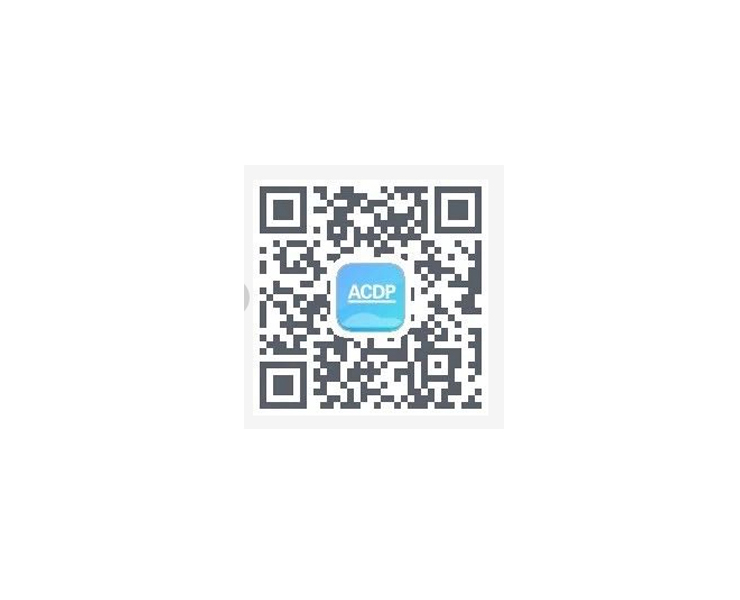
-
2、Click the icon in the top right corner showed in the picture and open it in the Safari browser.
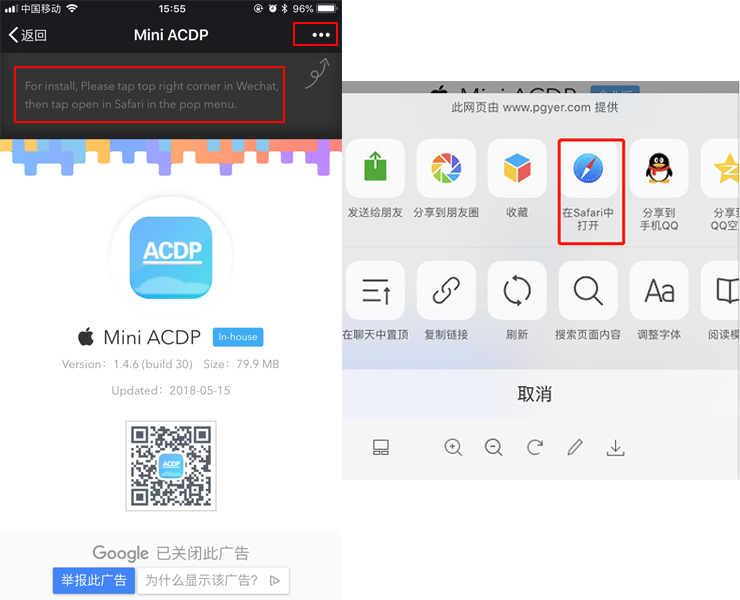
-
3、Click to install
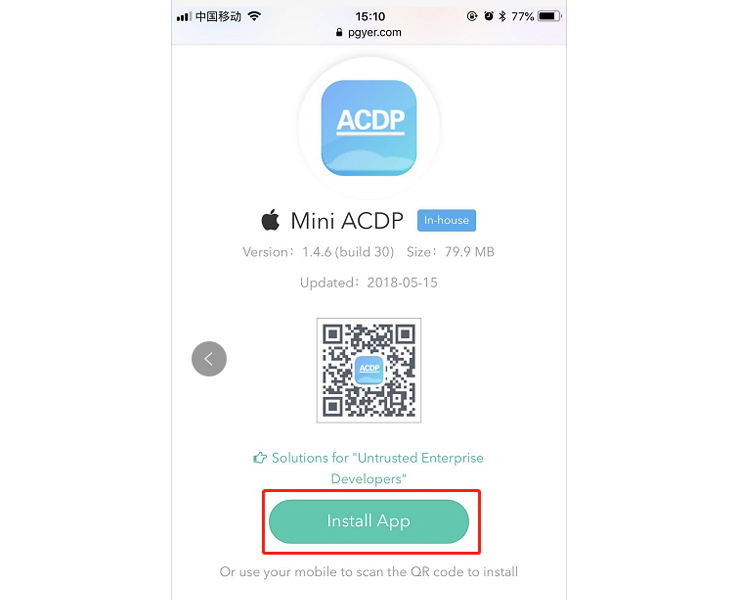
-
4、Click "Settings" on the mobile interface, select the "General" option
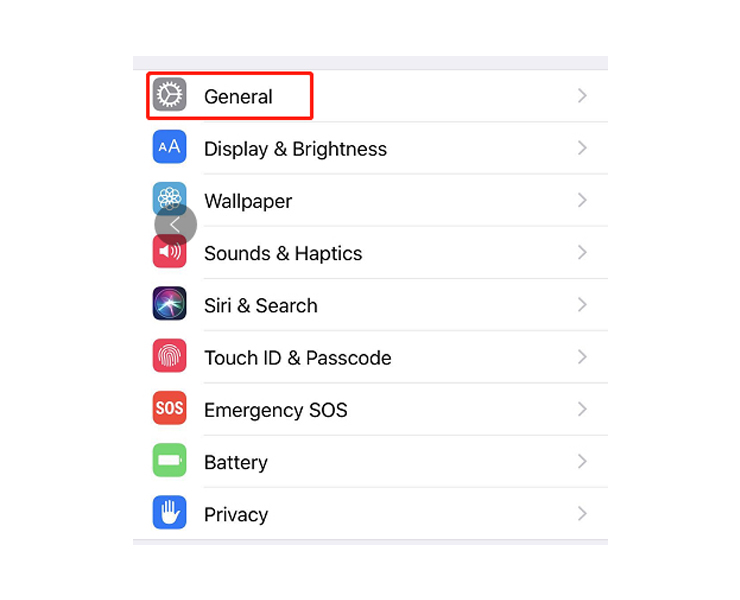
-
5、Select "Device Management"
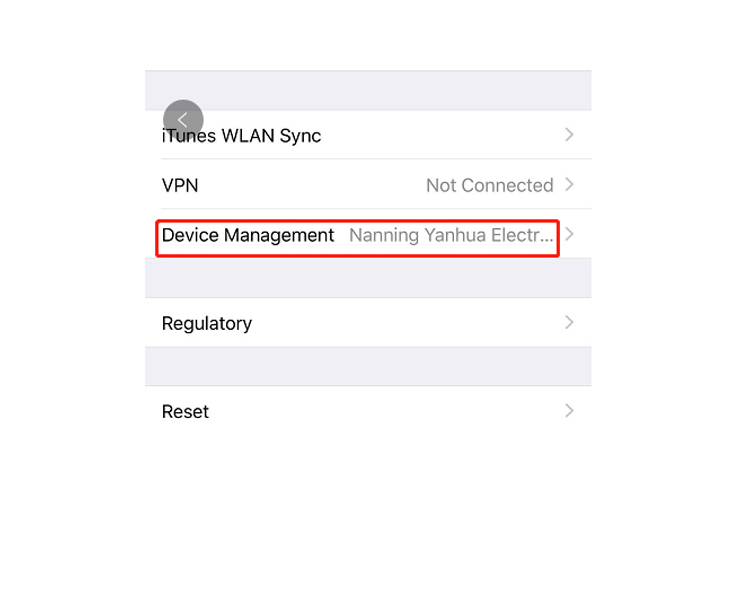
-
6、Select the option shown below to add as a "trust device”
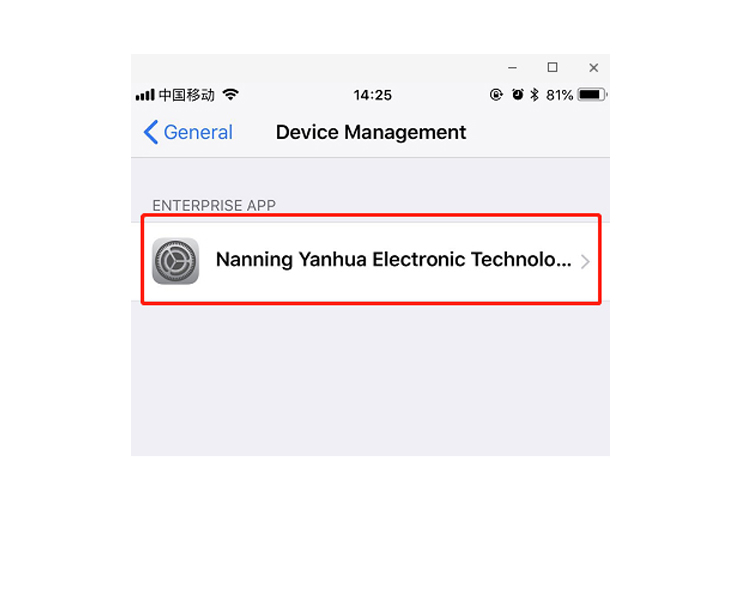
ACDP Software Installation Download Guide For Android
-
1、QR Code Recognition
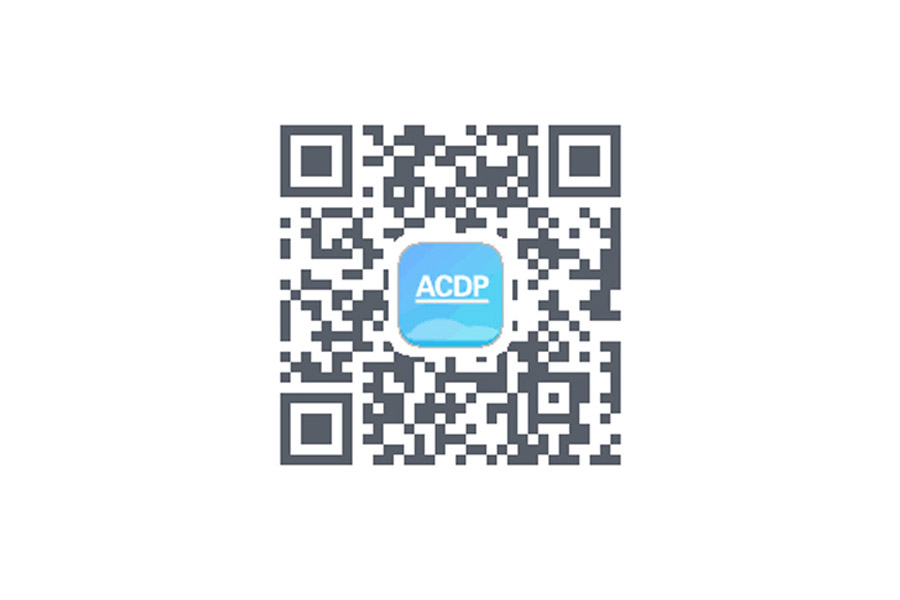
-
2、Click the icon in the top right corner showed in the picture and open it in the corresponding browser.
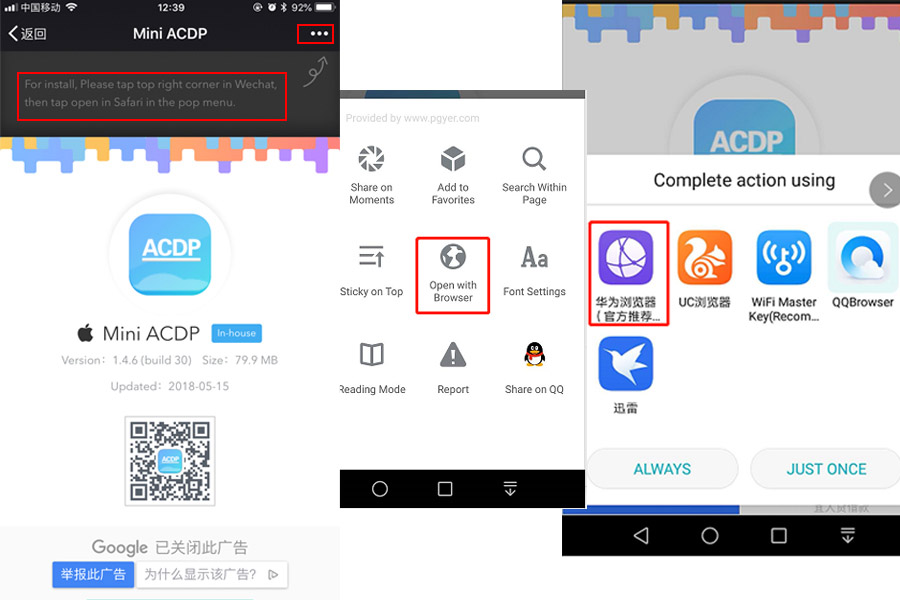
-
3、Click to install
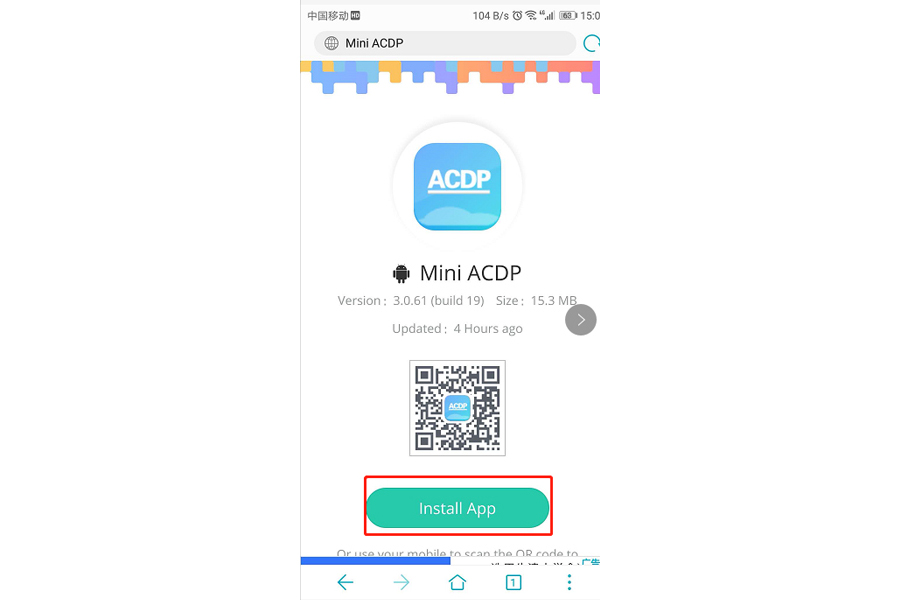
How a Cell phone bound to ACDP
How to do a Technician account registration
Download ACDP data to PC from iPhone Manual
-
1、Install the iTunes from Apple's official website.
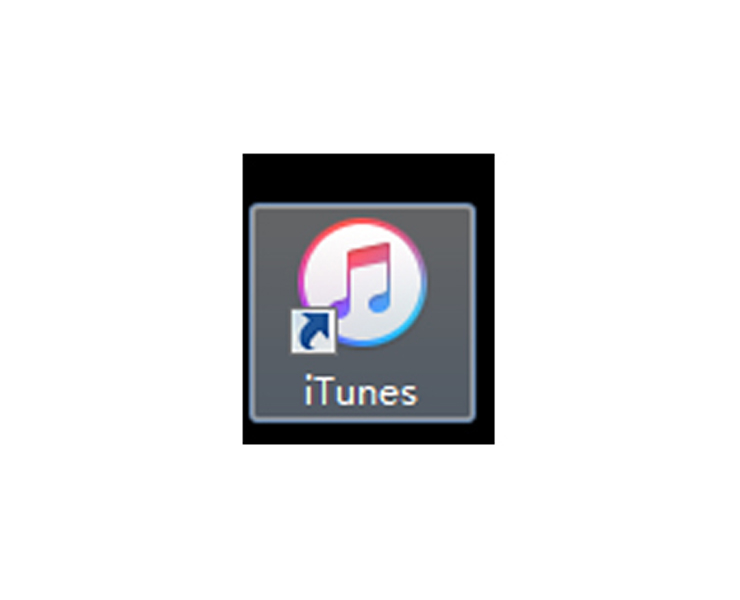
-
2、Connect the iPhone by iTunes.

-
3、Click the following icon.
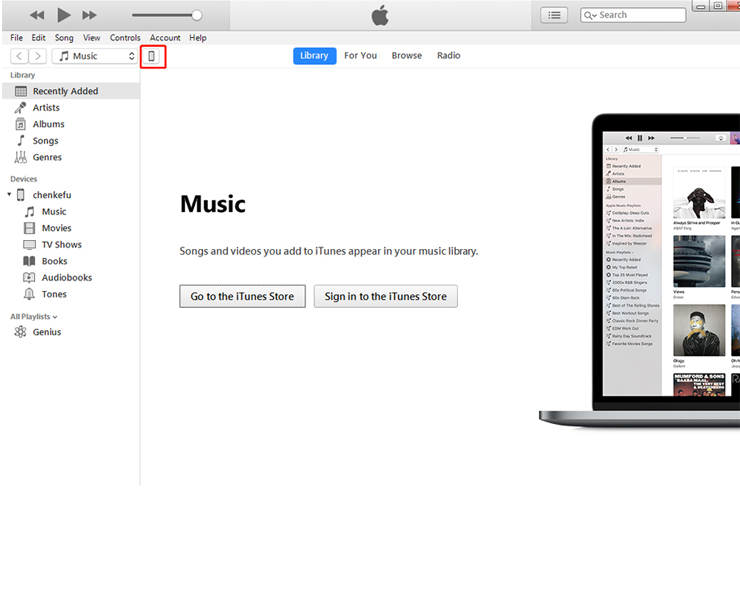
-
4、Click the following icon.
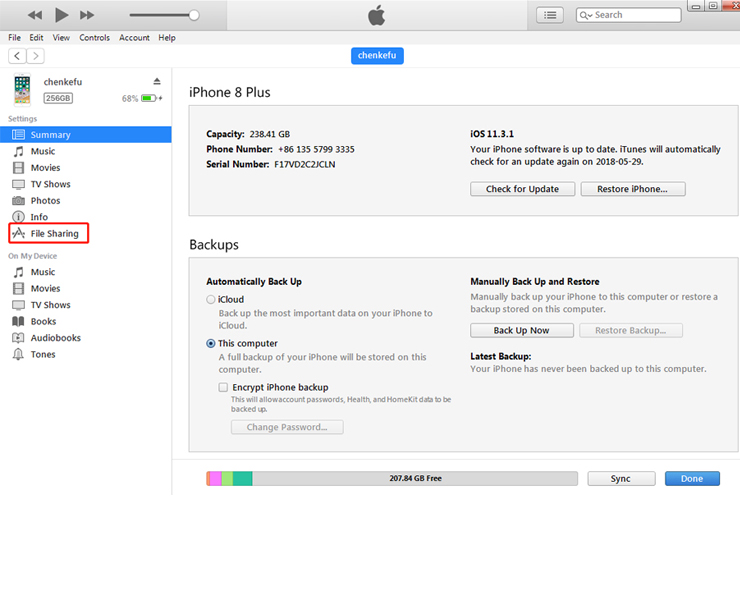
-
5、Click the following icon.
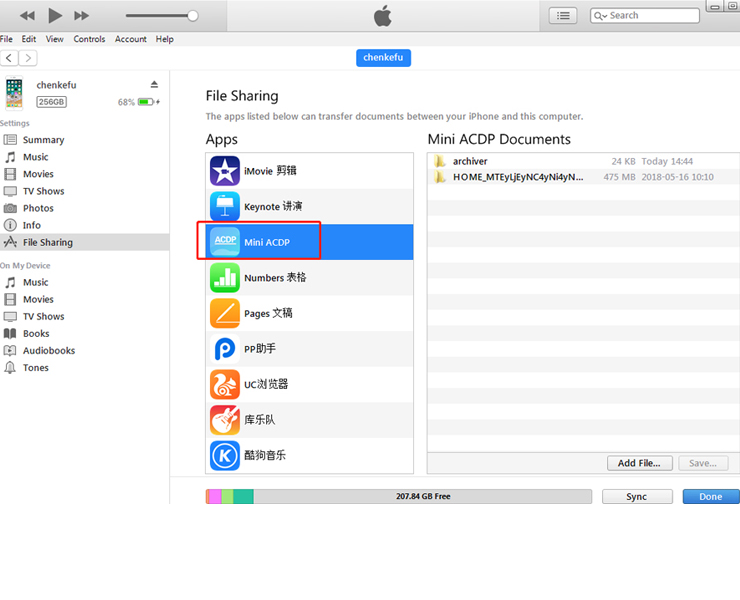
-
6、Click the following icon,then click “Save ”
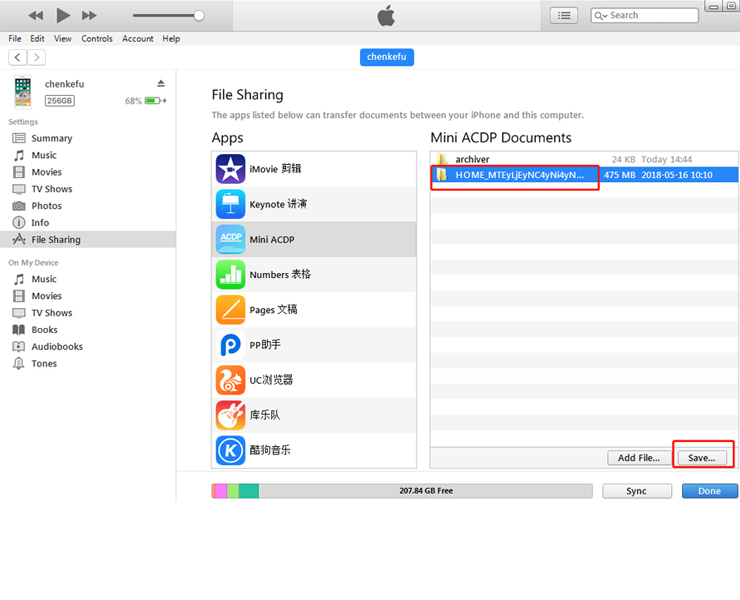
-
7、Choose a folder to save the data.
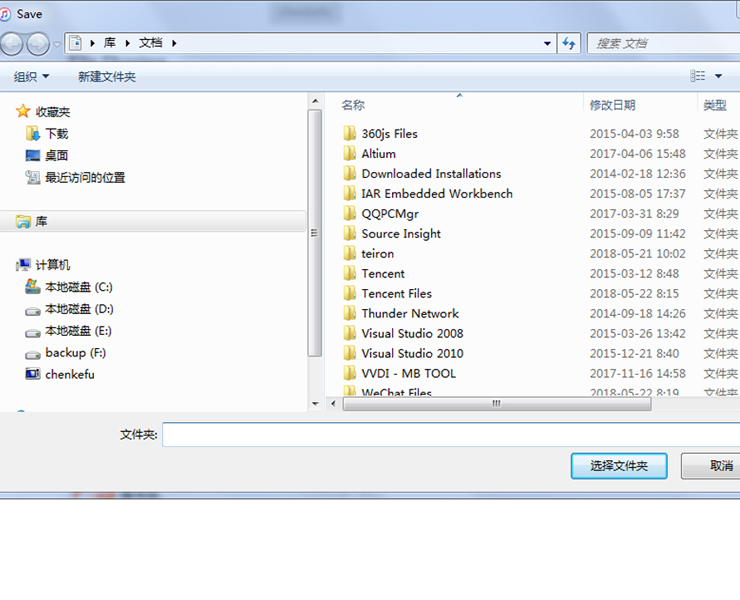
-
8、Find the “ACDP data” folder and open it.

-
9、Open the folder which save the data.
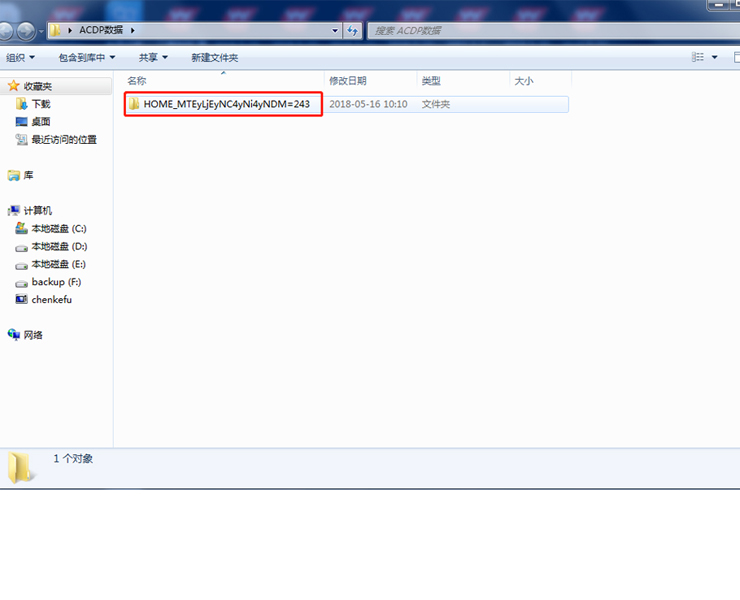
-
10、Open the“Custom” folder.
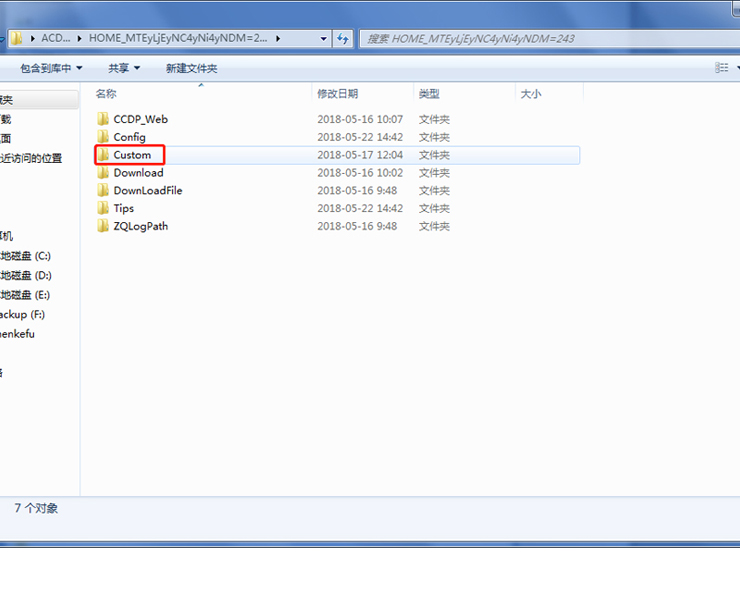
-
11、The data of 8-pin IC is saved in the “ic” .
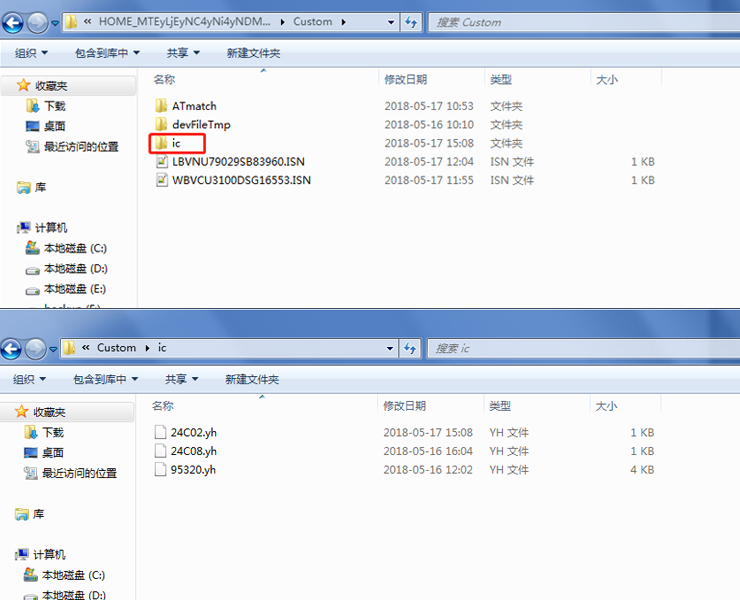
-
12、BMW and the other models data is saved in “ATmatch ” folder.

Download ACDP data to PC from AndroidPhone Manual
-
1、Use the data cable to connect the phone and the computer, click "Computer", open the icon as shown in the figure。
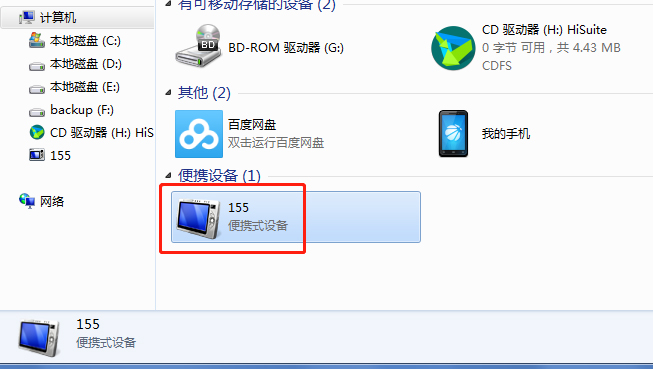
-
2、Open the folder shown below:
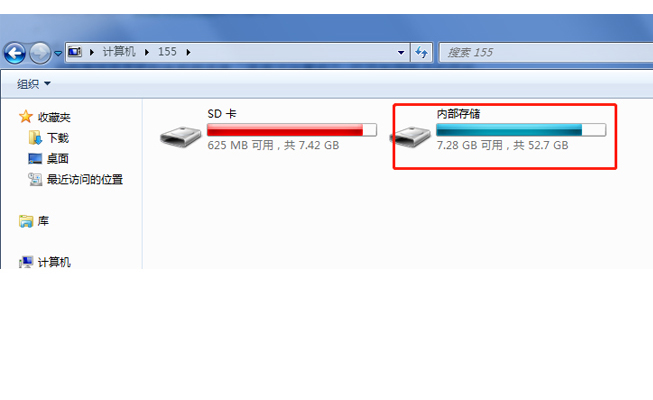
-
3、Find yanhua_online folder
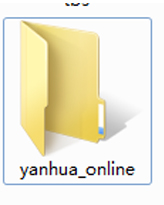
-
4、The data is generally defaulted to the folder shown in the figure below, and the required data can be copied to the desktop.
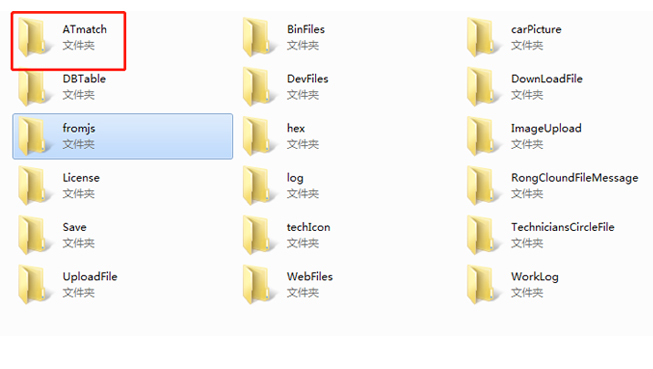
ACDP Connecting Device Steps
-
1、Open the Bluetooth and connect the WiFi;
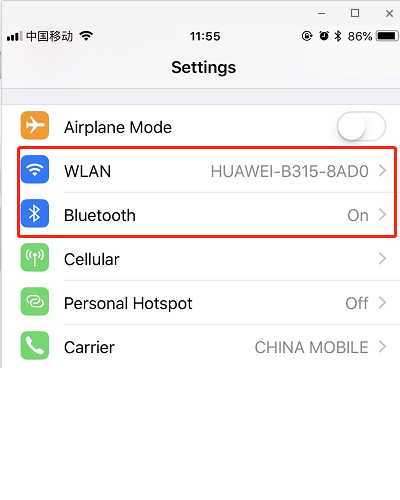
-
2、Open the ACDP on your phone and click setting as the following icon;Click “Initial use settings”
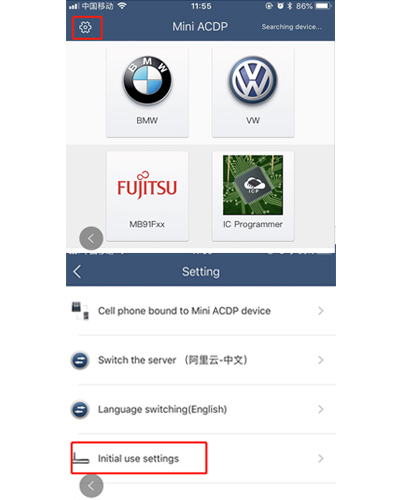
-
3、Following the directions: press and hold the “SET” button on the ACDP device for about 7s till the device’s buzzer sounds, then release the “SET” button. Then click “Next”;
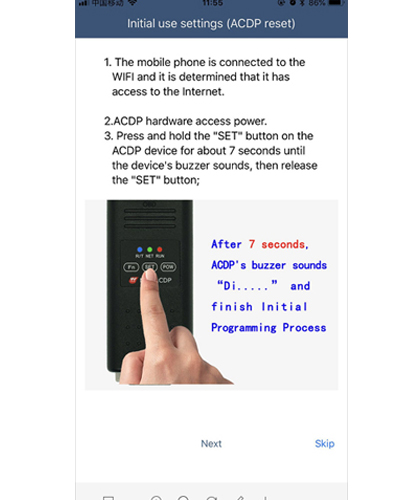
-
4、Choose the device;
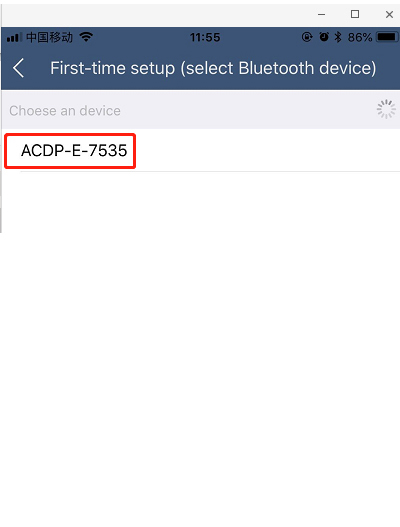
-
5、Enter the password of WiFi, then click “Start configuration”;
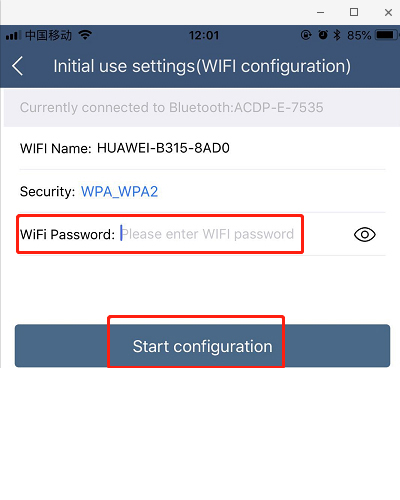
-
6、Bond the device;
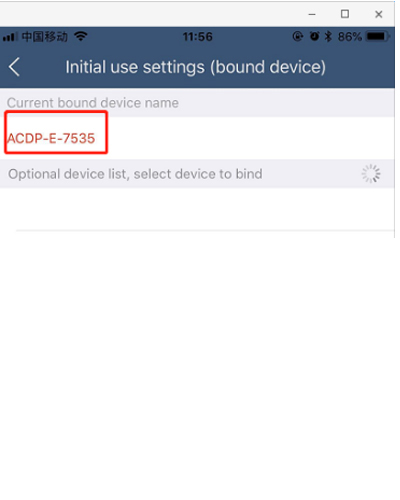
-
7、Bonded successful as the following.