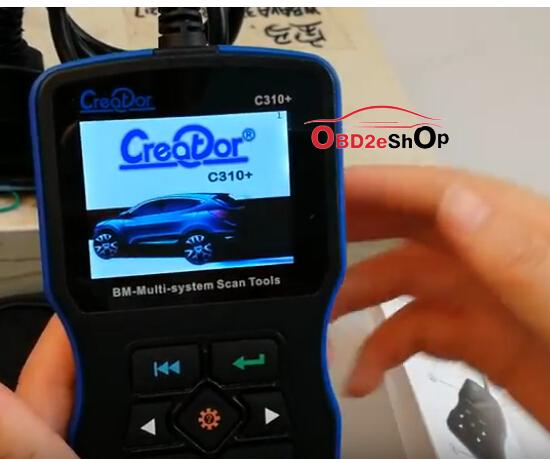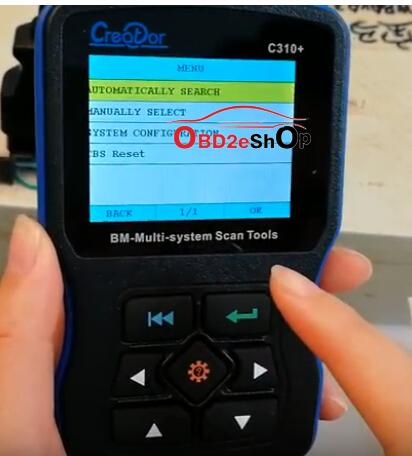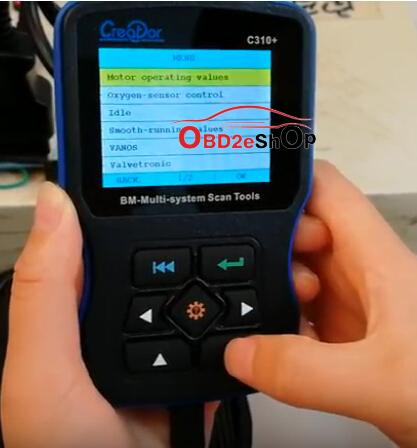Newsletter
BMW Creator C310 V5.5 Code Reader technical support
BMW Creator C310 V5.5 Code Reader technical support
How to update BMW Creator C310+ Fault Code Scanner
BMW Creator C310+ Feedback: It works for air bag and service lights, for real!
How to update BMW Creator C310+ Fault Code Scanner
BMW Creator C310+ Feedback: It works for air bag and service lights, for real!
BMW Creator C310 V5.5 Code Reader technical support
SOFTWARE INSTALLATION
Turn the ignition off when plug the C310 main unit into the vehicle's 16 pin OBD2 socket. The Creator C310 will full of power supply after connect with vehicle. After that, turn the ignition on either with engine on or off. Press any key to enter the main interface. Two function options are list on the main menu: DIAGNOSTIC & SYSTEM CONFIGURATION
SYSTEMM CONFIGURATION
Step 1 Select the "SYSTEMM CONFIGURATION" button in the main menu and click "OK" to continue.
Step 2 The menu screen will display system information and beeper options.
Step 3 Select "SYSTEM INFORMATION" button. The screen will display SN, hardware, software (version& date) information. Notice: The current software is the newest V4.4.
Step 4 Select "OPEN" or "CLOSE" button to keep on running the software or close the software
DIAGNOSTIC
Step 1 Select "DIAGNOSTIC" button in the main menu
Step 2 The screen will display BMW series information. Select your vehicle type.
Step 3 Select your exactly vehicle model in the next program.
Step 4 Three diagnostic module options: driver, chassis and body are list on the menu. Select "Chassis" button.
Step 5 Select the vehicle module you want to detect and click "OK"
NOTE:
If the Creator C310 fails to communicate with vehicle module, the below error will display. Follow the instruction, turn off the key first and then turn on the key to try again.
Step 6 If the device communicate well with engine module, it will come to the diagnostic menu. Select "Read Trouble Code" button.
Step 7 The detected trouble code will display on the screen menu.
Step 8 Click "Erase Trouble Code" button, it will clear the fault code automatically.
Step 9 Select "Read Datastream", the screen will display general data scream information. Click the button one by one to check detail data information.
Step 10 Select "Information" button, the screen will display the vehicle information listed as below. Click "BACK" to return to the diagnostic menu.
eOBDShop has launched new V5.1 BMW Creator C310 multi system scanner with legitimate authorization.
V5.1 Creator C310 BMW Scanner User Guide
Free download BMW code reader C310 V5.1 software
How to update BMW Creator C310+ Fault Code Scanner
1. Download the updating tool and updating software.


2. open the updating tool , choose the updating software. (it display creator c100, ignore it.)
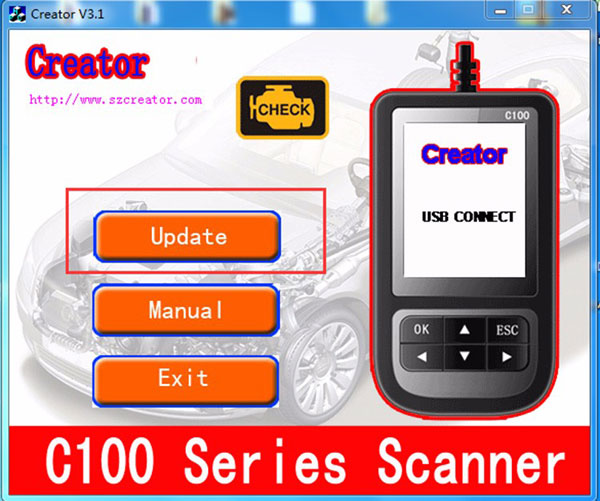
3. Waiting for about 10 minutes. Update success.
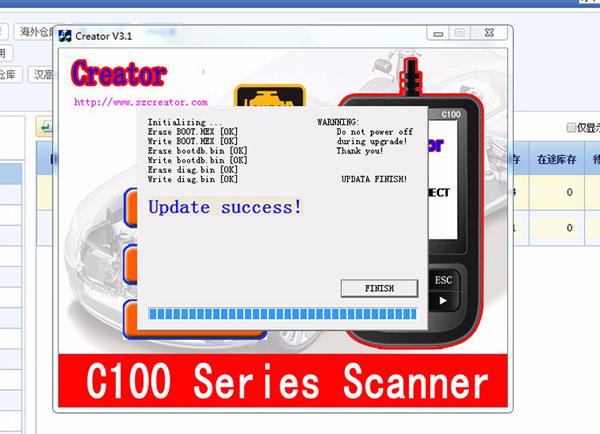
BMW Creator C310+ Feedback: It works for air bag and service lights, for real!
I have a 2004 330ci coupe and had a Service Engine Soon and Airbag Light on. I received this scanner and literally bypassed the instructions, plugged it in, ran diags and found my problems within minutes. I reseated a cable for the sevice code and recognized the Airbag code was due to previous repairs and did not reset. I was able to delete all codes, restarted the car and the annoying dash lights were gone. I asked the shop to run the codes for me when they changed my oil and they said it would be a couple hundred bucks just to hook the car up for diagnostics. I immediately ordered this tool and I am happy to report that it saved me time, money and gave me a piece of mind knowing exactly what was wrong with my car. Very easy to use.
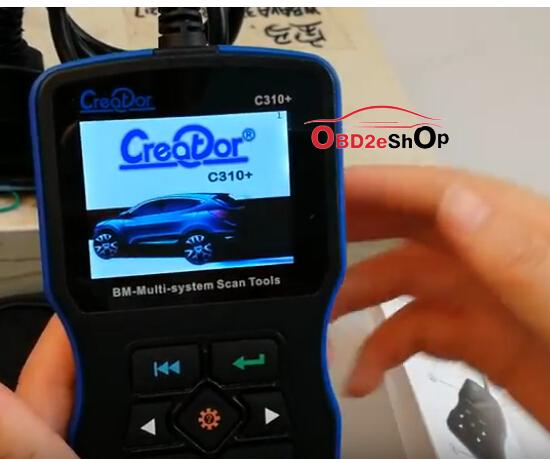
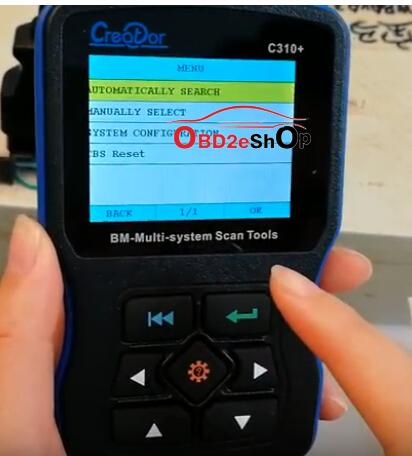
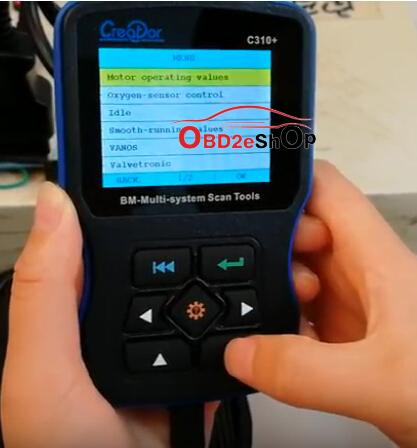
How to update BMW Creator C310+ Fault Code Scanner
1. Download the updating tool and updating software.


2. open the updating tool , choose the updating software. (it display creator c100, ignore it.)
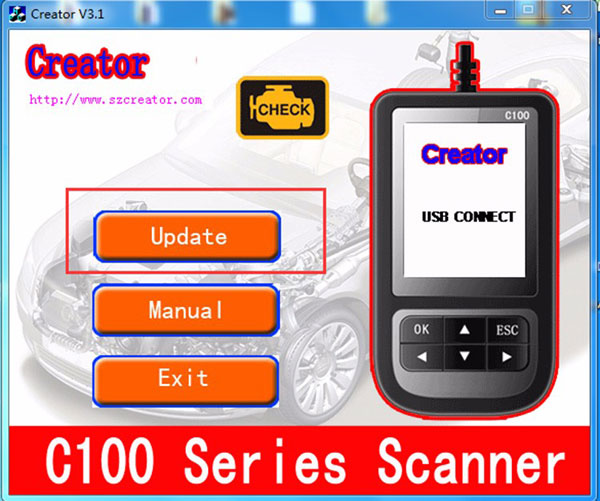
3. Waiting for about 10 minutes. Update success.
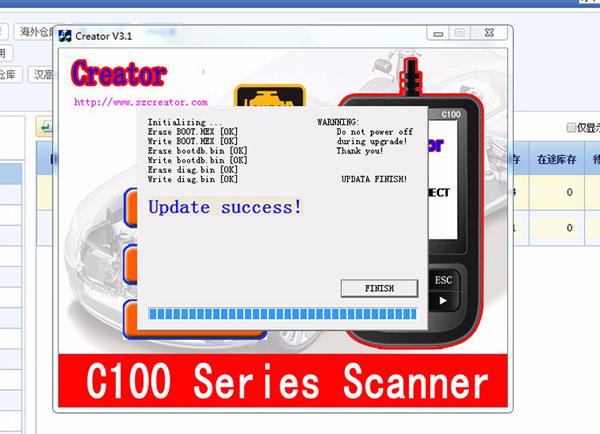
BMW Creator C310+ Feedback: It works for air bag and service lights, for real!
I have a 2004 330ci coupe and had a Service Engine Soon and Airbag Light on. I received this scanner and literally bypassed the instructions, plugged it in, ran diags and found my problems within minutes. I reseated a cable for the sevice code and recognized the Airbag code was due to previous repairs and did not reset. I was able to delete all codes, restarted the car and the annoying dash lights were gone. I asked the shop to run the codes for me when they changed my oil and they said it would be a couple hundred bucks just to hook the car up for diagnostics. I immediately ordered this tool and I am happy to report that it saved me time, money and gave me a piece of mind knowing exactly what was wrong with my car. Very easy to use.