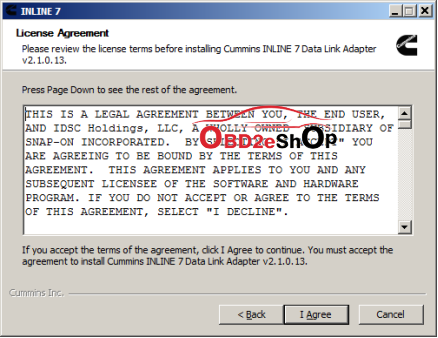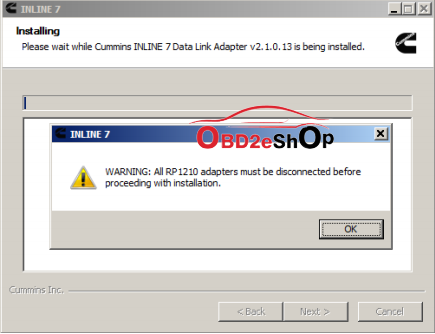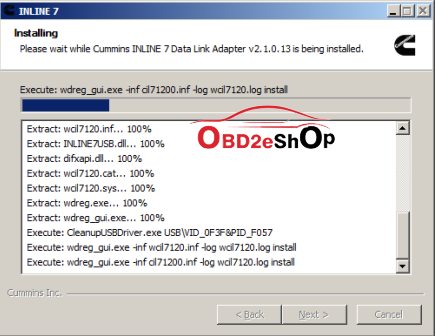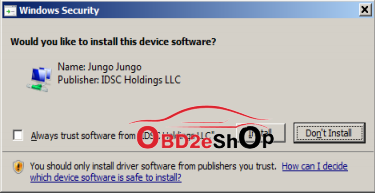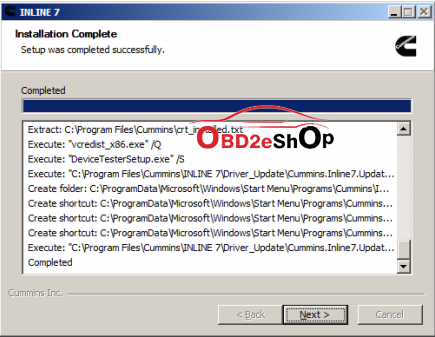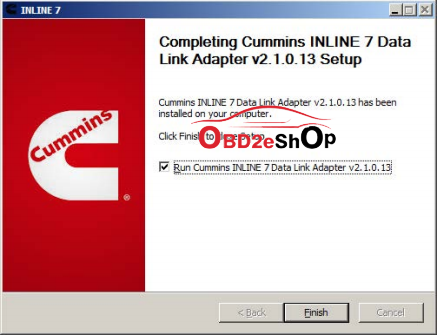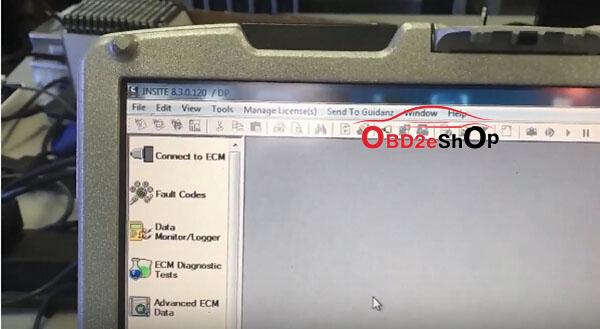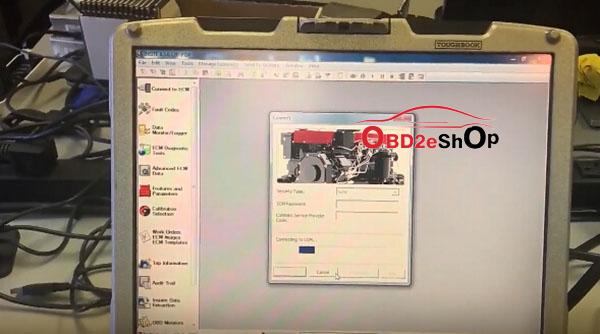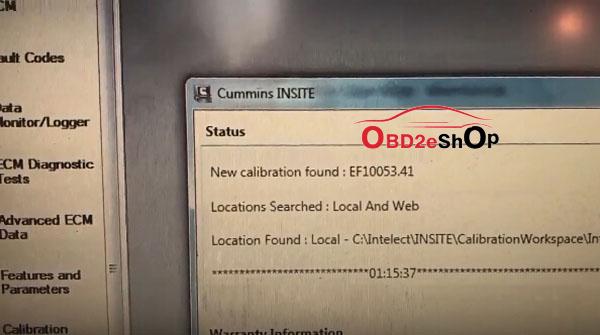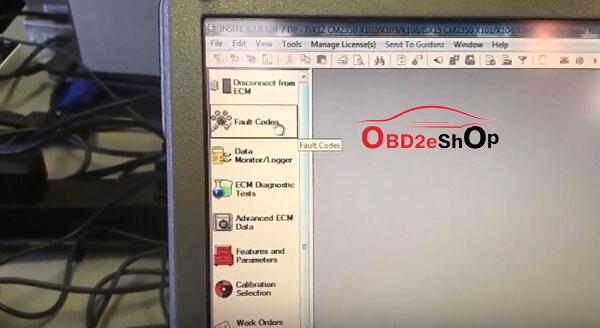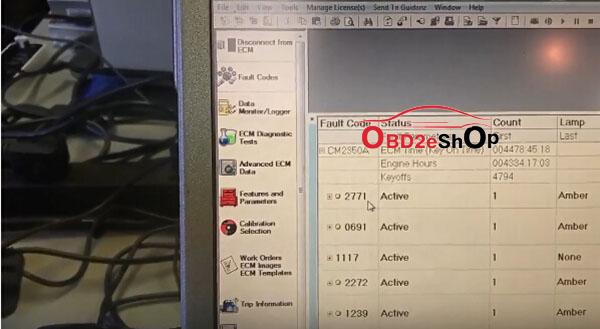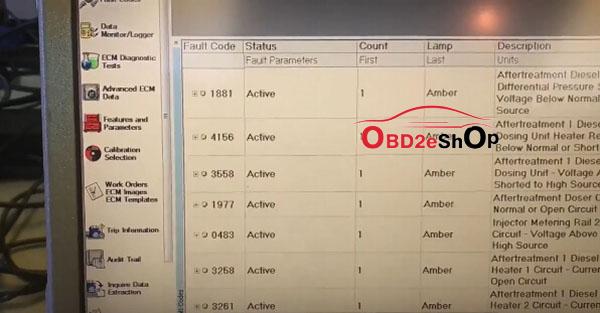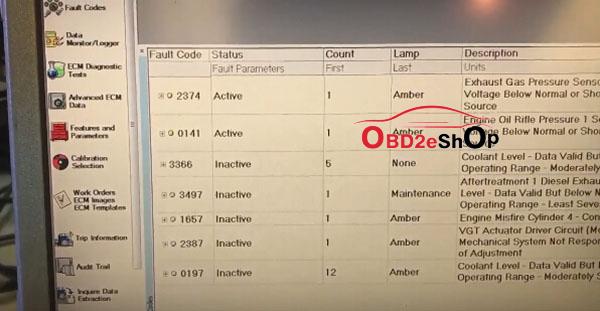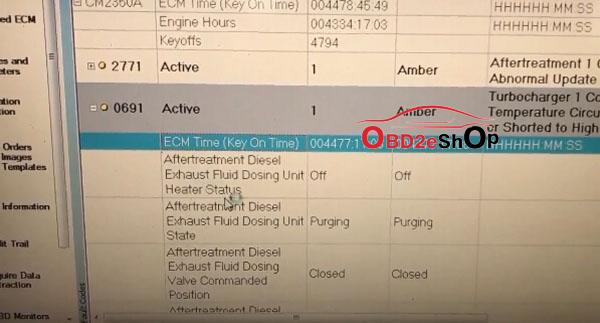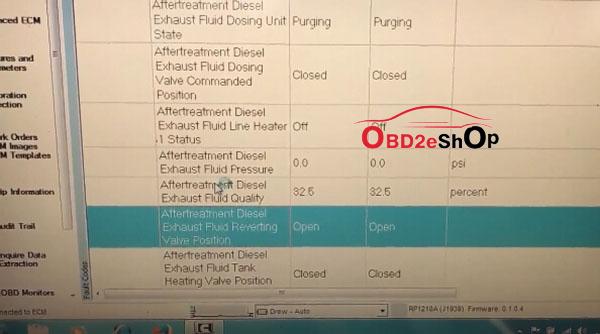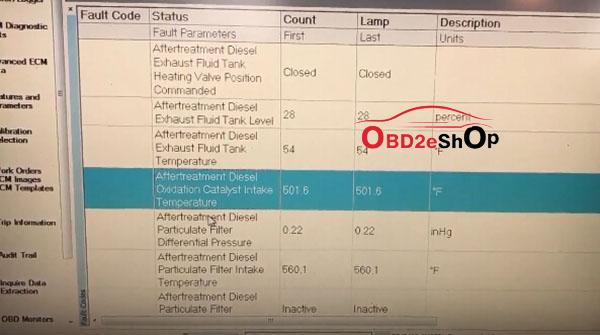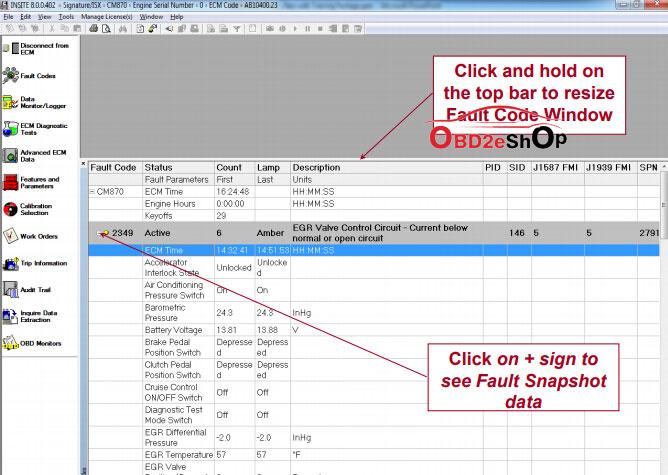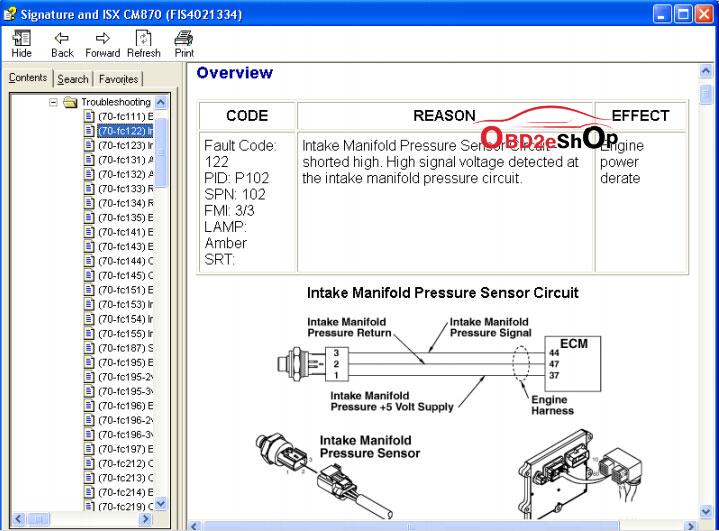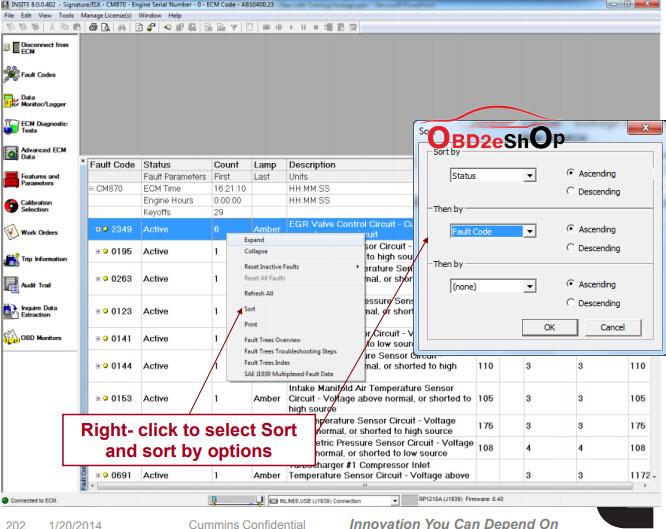Newsletter
Cummins INLINE 7 Data Link Adapter tech support
Part 1: Cummins INLINE 7 Insite 8.3 using tips
Part 2: Cummins inline 7 data link adapter v2.1.0013 Setup
Part 3: Cummins inline 7 insite 8.3 diagnosis
Part 2: Cummins inline 7 data link adapter v2.1.0013 Setup
Part 3: Cummins inline 7 insite 8.3 diagnosis
Part 1:How to use Cummins INLINE 7 Insite 8.3?
-
INLINE 7 can run the driver of INLINE 6.
-
Insite 8.3 Crack activation:
The user has to use the supplier’s Insite 8.3 Crack software to submit and wait the server to authorize till succeed, so it may take some time, after success, the software is combined with your computer.
-
Do not directly open the Inline 8.3 after installed, you need to go through the supplier’s software and use Inline 8.3.
-
After Inline 8.3 is authorized successfully, the user can use 3 years for free for 70 times, generally the user is supposed to get authorization every month (that is within 3 years, after the times is used up, the user can get authorization by themselves). After 3 years, the user will be charged.
-
After activation, the user is disallowed to change motherboard, memory and CPU. If you change them, you have to submit the Inline 7 serial number to the seller for activation.
-
The Calibrations in the Inline 7 U disk can be used for 6 months, after 6 months later you can search “Inline Calibrations” on Google and download to use.
-
If you install Chinese insite 8.3, then you have to use the Chinese “Cummins License Configuration tool”; if you choose the other language to install insite 8.3, then use the English “Cummins License Configuration tool”, because the dealer code is not the same.
Chinese dealer code: 010C
English dealer code: 086N
-
After input Dealer code and serial number, please click on ” Payment success”, then provide the dealer with the serial number for processing in the server, again you click on ” Payment success” and you will receive a message indicating success.
Part 2: Cummins inline 7 data link adapter v2.1.0013 Setup
-
Extract zip and Double-click on the setup.exe file to run the install.
-
The Welcome to INlINE7 Setup screen is displayed and please carefully read the information to follow the recommendations. Then click Next.
-
Read all the all information on this screen, then click I Agree
-
Carefully read the warning message, and disconnect all RP1210 adapters to which your laptop or PC might be connected prior to proceeding with the installation.
-
Once you have complied with the requirements of the warning message, click OK to continue.
-
If you are running Windows 7 or Windows 8, the following Windows Security dialog may be displayed. Click install to continue.
-
Click Next when the Installation Complete screen is displayed.
-
Click Finish to finish installing
Cummins INLINE 7 Data Link Adapter driver has been installed on your computer that you can use all services of Cummins INLINE 7 on your vehicle.
Part 3: Cummins inline 7 insite 8.3 diagnosis
Cummins inline 7 insite 8.3 is tested ok to read & clear trouble codes.
Software version: Insite 8.3.0.120
Cummins Inline 7 insite 8.3 get ready
Cummins insite 8.3 fault codes:
Fault codes are Cummins way of letting you know that your engine has a problem. Every sensor and circuit on your engine has a certain expected reading and voltage signal. These signals are monitored constantly by the Cummins ECM. If values rise above or below expected, the ECM will log a code.
If the error has occurred but is not happening at the time of diagnostics, it is known as an Inactive Fault. If the error is happening while you diagnose, it is known as an Active Fault.
All codes can be classified as either Active or Inactive, and their status can be determined by flash codes or through the Insite Electronic Service Tool.
the ECM will log a code.
If the error has occurred but is not happening at the time of diagnostics, it is known as an Inactive Fault. If the error is happening while you diagnose, it is known as an Active Fault.
All codes can be classified as either Active or Inactive, and their status can be determined by flash codes or through the Insite Electronic Service Tool.
What is new of Fault Codes in Cummins INSITE version 8:
– Fault Codes window displays an engine’s fault data
– Fault Codes include both engine faults and engine protection faults
– Each fault is represented by a Cummins fault code
-
Indicates a specific malfunction or abnormal condition within the controller, subsystem, or
engine
– Ability to link to Fault Information System for Troubleshooting Information
What’s new in Fault Codes Sorting in Cummins INSITE 8:
Fault Codes can be sorted by either the column, or by right click for multiple column sorting
The Fault Code data can be sorted by clicking on the column header for a single column sort
The data will be sorted based on the selected column in ascending order. Click on the column header again to resort the data in descending order
Note: Sorting can only be used on the Fault Code, Status, Count, or Lamp columns
What’s new in Fault Codes Wrap Up in Cummins INSITE 8:
Fault Codes window shows active and inactive Fault Codes
Alternate click
– Link to Fault Information System for Troubleshooting information
– Clear Inactive Faults
Links to Troubleshooting available in the Fault Information System