How To use SVCI ING Diagnostic Tool
SVCI-ING-for-Nissan-User-Manual.pdf (1.4M)
Customer Share: Guide To Program blank Nissan TCM module by SVCI ING Nissan diagnostic tool
SVCI ING BAOCHI software register, bind and unbind operations
SVCI ING is a device based on the BAOCHI cloud diagnostic software, compatible with Windows and Android platforms.
When using the BAOCHI cloud diagnostics software for the first time, you must register an account with emails, then associate the SVCI ING hardware devices with the BAOCHI software after successfully registering the software.
This post will show you how to register, bind, and unbind operations.
On Windows platform
Part 1. SVCI ING BAOCHI software register
Step 1. First, install the BAOCHI cloud diagnostic software on the Windows system
Step 2. Then, insert the Bluetooth dongle into the computer via the USB port.
Step 3. Feed SVG ING. There are two ways.
1) Connect SVCI ING to the vehicle’s OBD port and start the vehicle.
2) Connect SVCI ING to the computer or power supply via the USB port.
Step 4. Run the BAOCHI software and register an account, as shown in the following figure
Part 2. SVCI ING BAOCHI software bind
After the first successful registration and login, the BAOCHI cloud diagnostic system will prompt you to pair the device, select the device to pair based on the prompt, then connect it based on the equipment’s Bluetooth ID (device serial number), as shown. in the figure below.
Part 3. SVCI ING BAOCHI software Unbind
Log in to BAOCHIcloud diagnostic software, select “System Settings” in the left menu bar, then select “unbind device” and click “confirm to unbind”.
On the Android platform
Step 1. Install BAOCHI cloud diagnostic software on Android platform, if you have already registered an account in the Windows platform, you can directly enter the account to log in and use it, if you have not registered an account, you need to register an account before you can use it.
Step 2. Supply power to SVCI ING. There are two ways.
1)Plug SVCI ING into the vehicle’s OBD port and start the vehicle.
2)Plug SVCI ING into the computer or the power supply via USB port.
Step 3. Open the Bluetooth function of the mobile phone and register your account with the BAOCHI android software for the first time according to the registration process as shown in the figure below. The device will be automatically bound when the registration is completed.
Step 4. Log in BAOCHI could diagnostic software in mobile phone terminal, select “menu” in the menu bar, and then select “System Settings” and then click “Bound device” item to unbind or bind a device operation, as shown in the figure below.
Done!
Customer Share: Guide To Program blank Nissan TCM module by SVCI ING Nissan diagnostic tool
Before program, please perform the following steps first.
Step 1: Download SVCI ING V1.0 or V1.1
Note: The difference is SVCI ING V1.1 has two methods to connect SVCI ING Nissan device to computer- via Bluetooth or USB cable, while V1.0 only supports Bluetooth connection.
System Requirements:
Windows: windows7/8/10
Android: Android V5.1 above
Network: 3G above
Step 2: Install SVCI ING BAOCHI Cloud Diagnostic software
Step 3: Register SVCI ING BAOCHI software account (for the first time to use)
Step 4: Bind SVCI ING in BAOCHI software on Windows/ Android platform (for the first time to use)
Note: one email can only bind one device in software. If there are multiple devices that need to unbind an old device from the software and then re-bind the new device.
For more details about download link, installation, registration, device bind and unbind guide, please refer to this article:
Start to program Nissan TCM module
TCM module: Nissan XA 310F6 1VA5A -120N A1 3603

Connect TCM module with SVCI ING interface and 12V power adapter

When the left indicator of the device turns on and the right indicator flashes, that means the connection is normal.

Plug the SVCI ING Bluetooth dongle to laptop

Add a Bluetooth device
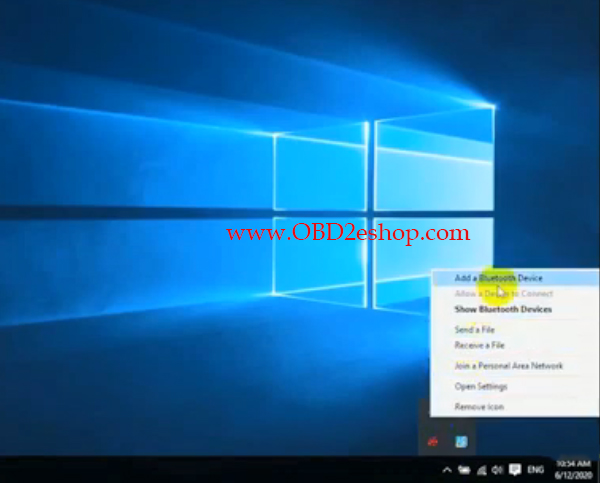
The Bluetooth state is on
The PC will discover the Bluetooth device automatically, and then pair
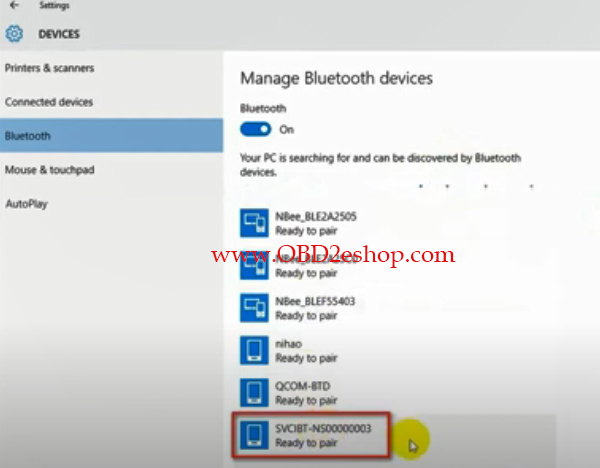
Note: The Bluetooth number is same as the serial number of the SVCI ING device
Run BAOCHI Cloud Diagnostic software
Login with email and password you have registered
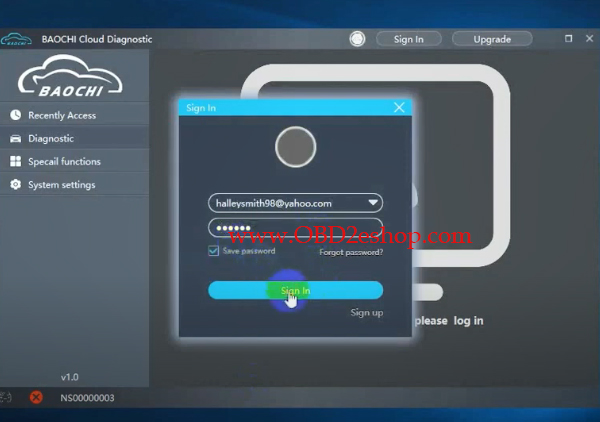
Select Special functions-> Re/programming-> Replacement/Blank-> TCM
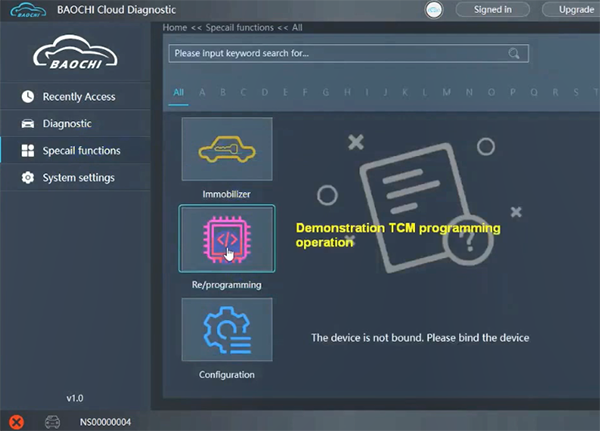
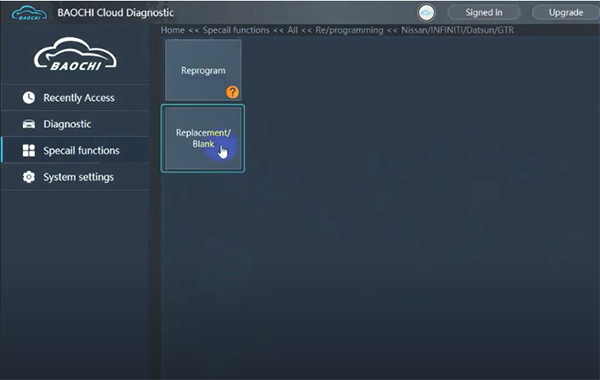 '
'
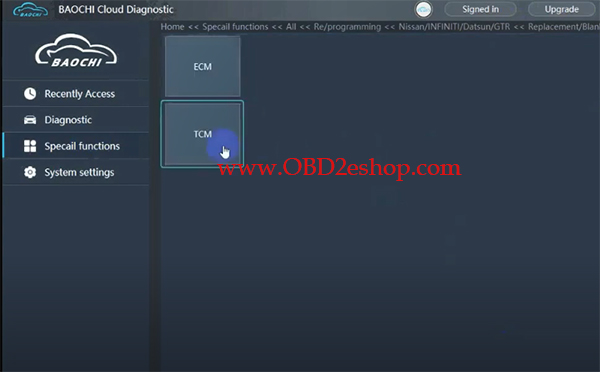
Select the operation mode (recommend choose Default option), and press OK
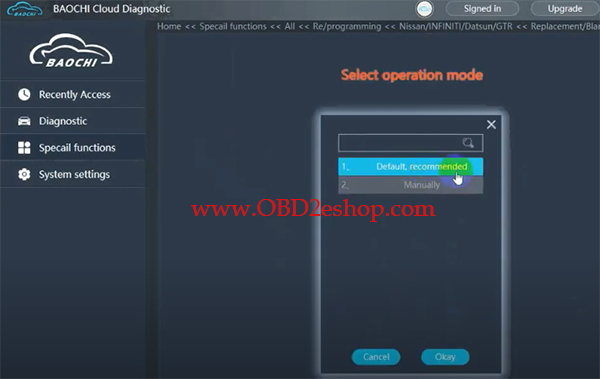
Select proper file and press OK
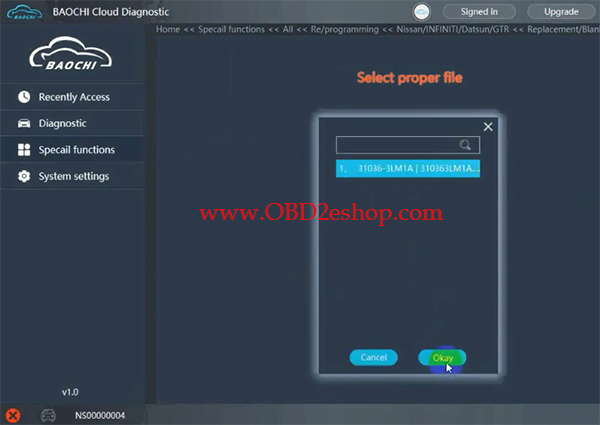
Follow the on-screen tips to turn off ignition and replace TCM, then turn ignition ON
Compiling data…
Keep battery voltage 12V above
Transfer data to SVCI
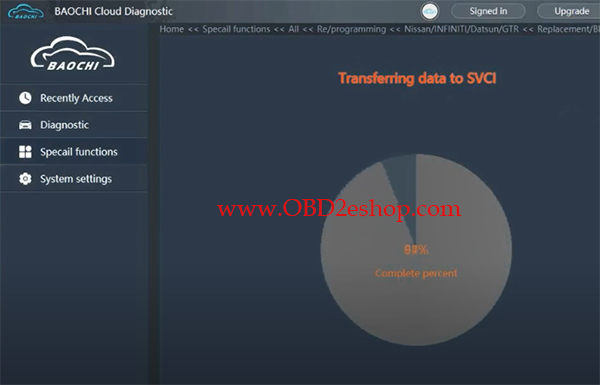
Start programming
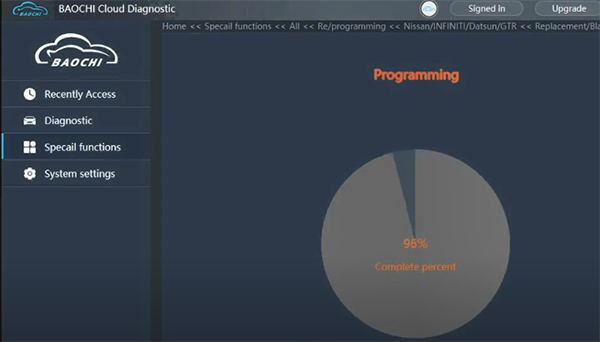
Note: Don’t interrupt the device connection
It takes about 4 minutes to program TCM module
TCM module programming completed
Turn ignition OFF/ON several times, click OK and clear DTC
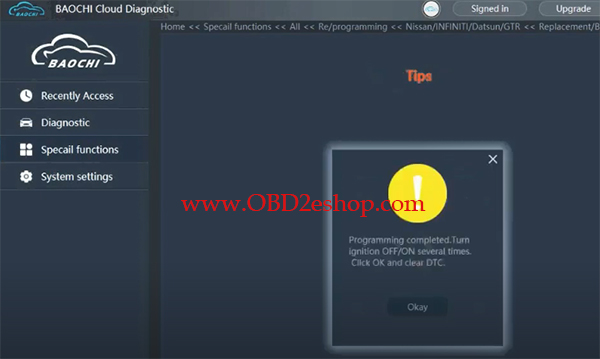
Program TCM successfully, turn ignition off
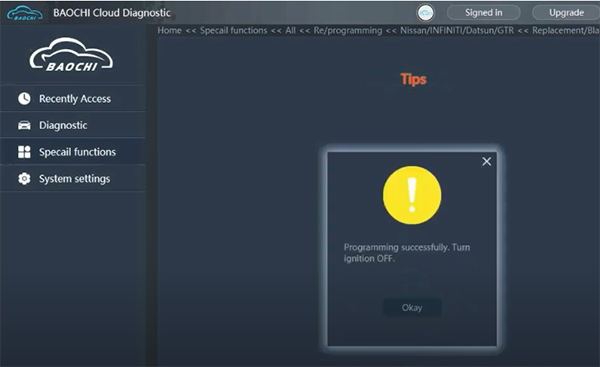
Done!