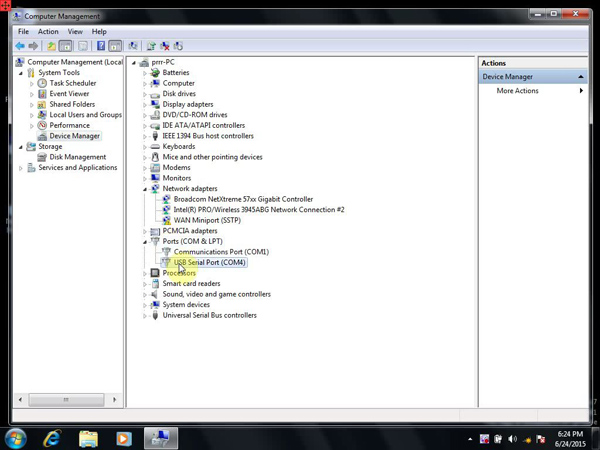Newsletter
JLR SDD2 V146 Version for All Landrover and Jaguar technical support
JLR SDD2 V146 Version for All Landrover and Jaguar technical support
How to setting up JLR SDD software from normal mode to engineer mode
How to setting up JLR SDD software from normal mode to engineer mode
1.How to setting up JLR SDD software from normal mode to engineer mode
Optional device running SDD engineering version:
V146 JLR SDD2 for Landrover/Jaguar diagnosis and programming tool(the only JLR device with engineering mode currently, tested ok, safe)
Engineering mode setup process:
1 click on the golden key icon marked arrow picture below
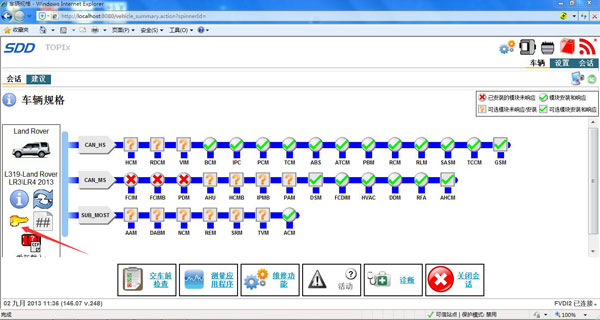
2 find out the Seed
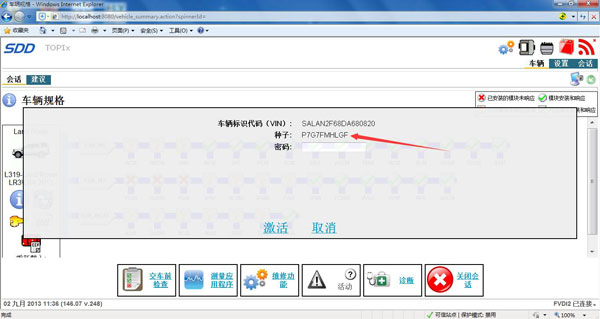
3.Calculate engineering password with JLR SDD Coded Access Password Calculator according to the Seed (see last two pics.)
Then click on Activate to get fully activated
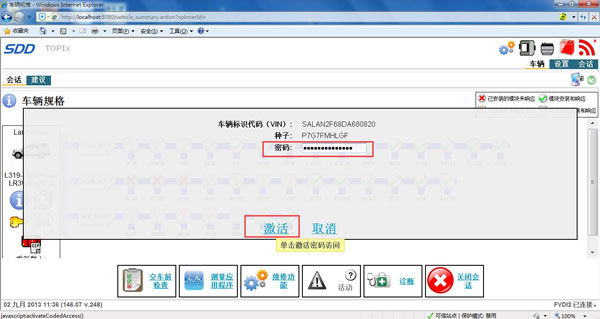
4 the bottom status bar on the SDD interface turns yellow

5 SDD engineering mode is activated and ready for use

Options available for engineering mode password calculator:
Land Rover/Range Rover:
- CCF Editor
- Taiwan Vehicle Update
- Software Download
- L316/L322 Odometer
- L322 Recover Keys
- L322 Erase Keys
- Option 8
Jaguar:
- VIN Bypass
- VID Block Eitor
- CCF Editor
- Software download
- X150/X250/X351 Odometer
- X351 Recover Keys
2.146 JLR SDD2 Device not opened error solution
Tips here to help user solve “Device not opened” error of FLYOBD JLR SDD2 SDD V146 diagnostic & programming software for Jaguar and Landrover.Online activation:
Device not opened
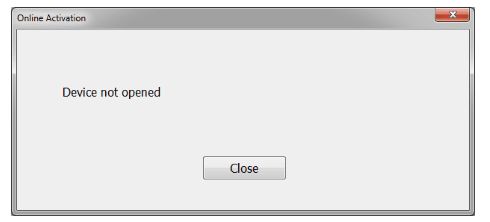
Click on PROgrAM, then this error pops up. Click on Close, and the LED light on JLR SDD2 scanner turns green

Analysis from obd2eshop.com engineers:
Possibly it’s a driver issue.
Please check your JLR SDD V146 driver installation.
Usually the driver is automatically installed, after the Jaguar and Land Rover software installation success
So check the Computer Management:
Check COM port
(PC would select it automatically; COM number depends on different PC)