Newsletter
Comparison Chart For Autel MaxiIM IM608 VS IM508 VS IM100
Matched product:
2Ys Free Update US/UK/EU Ship Autel MaxiIM IM608 ADVANCED IMMO & KEY PROGRAMMING Get Free APB112 Smart Key Simulator + G-BOX3 + AUTEL MaxiAP AP200H
Latest price:US$2,968.90US$2,699.009% off
- Item No. SK242-B2
- Free Shipping
Promo: 2 Years Free Update, ends on 30/09/2022
Autel MaxiIM IM608 same as Auro OtoSys IM600, having the art 10-inch Android-based touchscreen tablet, support Automatic WiFi Online update. It’s the ideal combination of key programming equipment and immobilizer capabilities with OE-level diagnostics and service functions tool for car hobbyist and auto repair stores to get faster and more accurate diagnosis.
Autel MaxiIM IM608 same as Auro OtoSys IM600, having the art 10-inch Android-based touchscreen tablet, support Automatic WiFi Online update. It’s the ideal combination of key programming equipment and immobilizer capabilities with OE-level diagnostics and service functions tool for car hobbyist and auto repair stores to get faster and more accurate diagnosis.
Original Autel MaxiIM IM608 VS IM508 VS Auro IM600 VS IM100
Autel MaxiIM IM608 Review by user:
How to Update Autel MaxiIM IM608 Software:
How to Pair the MaxiFlash with the IM608 Tablet?
Autel MaxiIM IM608 Review by user:
How to Update Autel MaxiIM IM608 Software:
How to Pair the MaxiFlash with the IM608 Tablet?
Original Autel MaxiIM IM608 VS IM508 VS Auro IM600 VS IM100
Autel factory combine obd2eshop.com engineer make a comparison table about Autel MaxiIM IM608 VS Autel MaxiIM IM508 VS Auro OtoSys IM600 VS Auro OtoSys IM100. They can compare with each other in the aspects of IMMO (key programming, key learning, pin code read etc.), programming, OE-Level diagnosis, Advanced Service Functions, configurations etc.
Here we go for details:
| Product | Autel MaxiIM IM508 | Autel MaxiIM IM608 | AuroOtoSys IM100 | AuroOtoSys IM600 |
| Image |  |
 |
 |
 |
| IMMO | ||||
| Smart Mode (Guided and Automated Key Learning Function) | √ | √ | √ | √ |
| Expert Mode (Advanced key Learning) | √ | √ | ||
| Auto Detect Make/Model/Year/System | √ | √ | ||
| Read PIN/CS | √ | √ | ||
| Read PIN/CS (All Keys Lost) | √ | √ | √ | √ |
| Key Generation | √ | √ | ||
| Key Learning | √ | √ | √ | √ |
| IMMO ECU Reset/Adaption | √ | √ | √ | √ |
| IMMO ECU Refresh/Coding | √ | √ | √ | √ |
| Remote Learning | √ | √ | √ | √ |
| Backup /Restore IMMO Data | √ | √ | ||
| AUDI Q5/A4/A5 2015-2017 Read PIN/CS | N/A | √ | ||
| BMW FEM/BDC Key Learning and Adaption | √ | √ | ||
| Mercedes Key Learning | × | √ | ||
| Benz 3rd Generation IMMO Add key, all key lost, key Learning | N/A | √ | ||
| BMW FEM/BDC Key Learning and ECU adaptation | √ | √ | ||
| BMW CAS4/3/2 key learning | CAS4 available when connected to XP400 | √ | ||
| VW /Audi MQB (VDO & JCI) add key, IMMO V A4/A5/Q5 2015+ Key learning | N/A | √ | ||
| VW /Audi /Skoda / Seat IMMO III /IV /V add key, all key lost | √ | √ | ||
| Programming | ||||
| Key read /write | √ | √ | ||
| EEPROM Read/Write | √ | √ | √ | √ |
| MCU Read/Write | Basic | Advanced | Basic | Advanced |
| ECU Read/Write | When connected to XP400 | √ | ||
| MC9S12 Encryption Chip read/write | When connected to XP400 | √ | ||
| IC Card Read/Write | When connected to XP400 | √ | N/A | √ |
| Mercedes Infrared Key Read/Write | When connected to XP400 | √ | N/A | √ |
| Remote Frequency Detect | When connected to XP400 | √ | N/A | √ |
| Support PC | When connected to XP400 | √ | ||
| OE-Level Diagnostics | ||||
| All Systems for Over 80 Makes and Models | N/A | √ | √ | √ |
| AutoVIN /Auto scan | √ | √ | ||
| Read /Erase codes | √ | √ | ||
| View, record, playback live data | √ | √ | ||
| View Freeze Frame data | √ | √ | ||
| Shop and data Manager applications | √ | √ | ||
| MaxiFlash JVCI ECU Reprogrammer (Bluetooth /USB cable) | N/A | √ | ||
| OtoFlash (J2534 ECU Reprogrammer) | N/A | √ | ||
| Advanced Service Functions | ||||
| Oil Serive Reset | √ | √ | √ | √ |
| Parking Brake Pad Relearn After Replacement | √ | √ | √ | √ |
| Steering Angle Sensor Relearn | √ | √ | √ | √ |
| Battery Registration and Reset | √ | √ | √ | √ |
| Diesel Particulate Filter Regeneration | √ | √ | √ | √ |
| Tire Pressure Monitoring System Sensor ID Relearn | √ | √ | √ | √ |
| ECU Coding | N/A | √ | N/A | √ |
| VW/Audi Component Protection | N/A | √ | ||
| Complete Service Functions | N/A | √ | N/A | √ |
| Tool Features | ||||
| Built-in Rechargeable Li-ion Battery | 5000 mAh | 15000 mAh | 5000 mAh | 15000 mAh |
| Internet Updatable | Wi-Fi | Wi-Fi | Wi-Fi | Wi-Fi |
| Multilingual Support | √ | √ | √ | √ |
| One Year Warranty | √ | √ | √ | √ |
| Free Online Update Two Years | √ | √ | √ | √ |
| Touchscreen | 7-inch | 10.1-inch | 7-inch | 10.1-inch |
| Memory | 32 GB | 64 GB | 32 GB | 64 GB |
| Processor | Cortex-A9 processor | Cortex A7+A15 six-core processor | Quad-core processor | Hexa-core processor |
| Camera | N/A | 8.0 Megapixel | N/A | 8.0 Megapixel |
| Resolution | 1024×600 | 1920×1200 | 1024×600 | 1920×1200 |
| Note: XP400 can be purchased separately. | ||||
| Some listed functions are manufacture dependent. Constantly update MaxiIM for current vehicle coverage. Update software regularly for most accurate tool features. | ||||
Autel MaxiIM IM608 Review by user:
I go to Autel IM608 Volvo application, then choose Manual selection. I find that IM608 supports XC60 made in 2008-2018. I use a USB cable to connect the vci device to improve connection speed. It’s a important step to turn off Bluetooth first before use the USB. Then I insert the learned key into the key slot and turn the ignition on. After that, I turn the ignition off and remove the key from the key slot. Then it starts to establish vehicle communication. You need to know if a key is to be learned, insert the new key into the key slot and press learning button to continue. Very lucky, the key learns successfully. I take out the key and insert it again to test the functionality.
Autel IM608 is one of the most advanced all in one,Combines IMMO key programming, all systems diagnostics and advanced service.


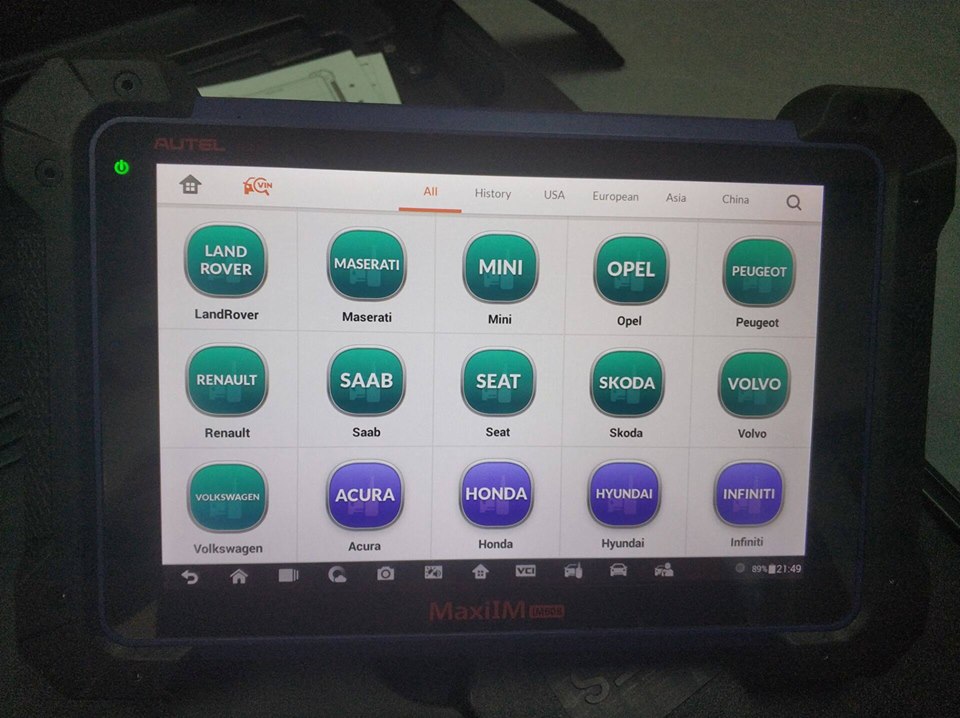
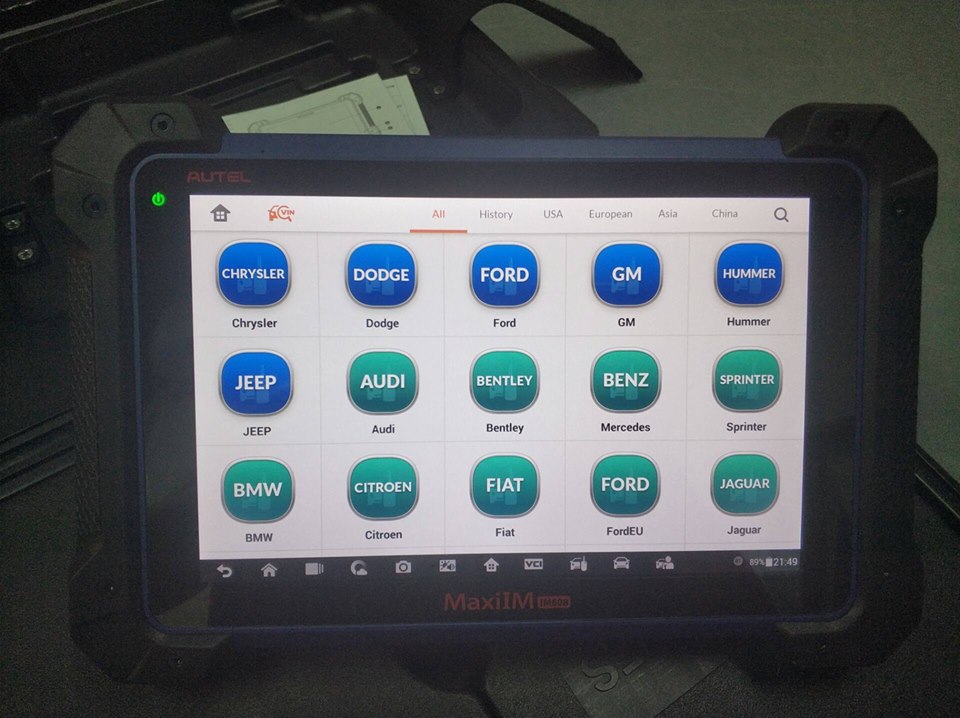
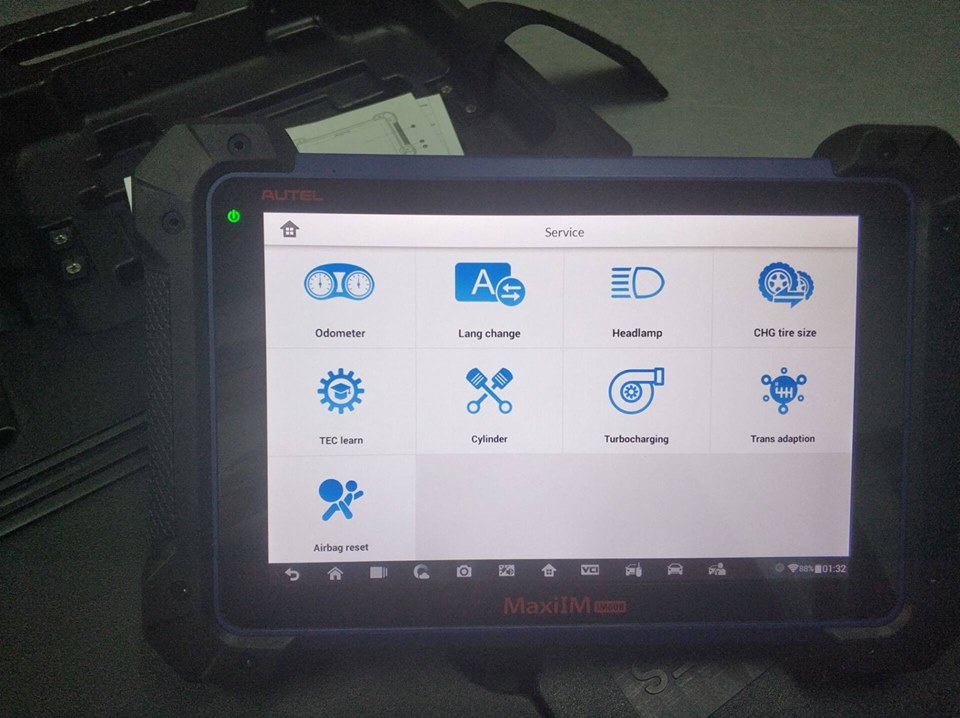
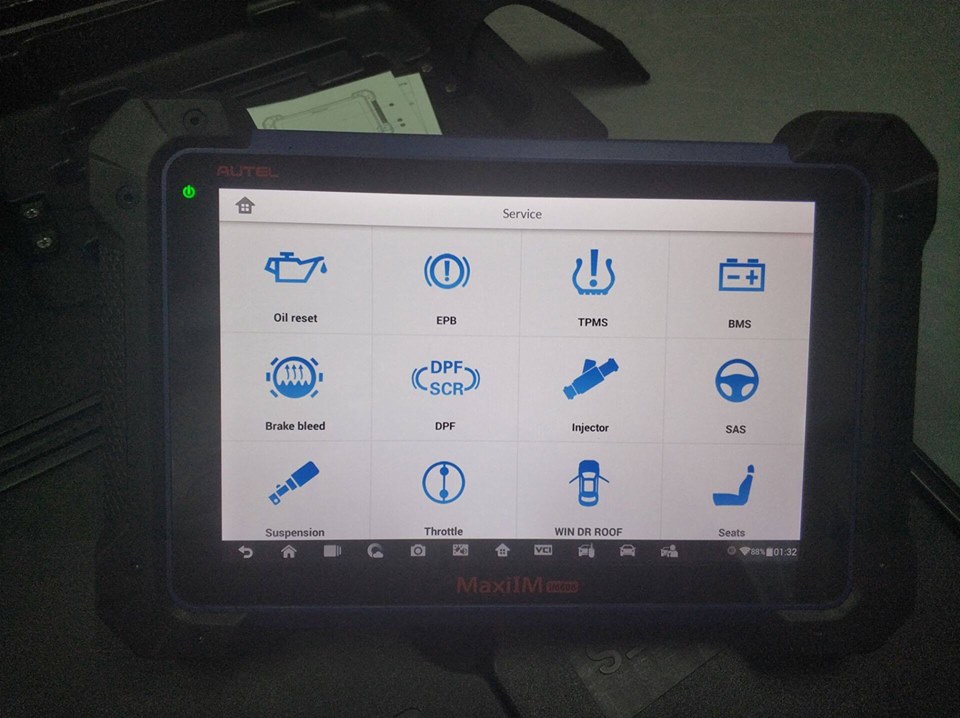
How to Update Autel MaxiIM IM608 Software:
Autel IM608 Update application allows you to download the latest released software.
The updates can improve the MaxiIM applications’ capabilities, typically by adding new tests, new models, or enhanced applications to the database. The Display Tablet automatically searches for available updates for all of the MaxiIM software when it is connected to the internet. Any updates that are found can be downloaded and installed on the device. This section describes installing an update to the MaxiIM System. A notification message displays if an update is available when the Notifications Center function is enabled in the Settings application.
1. Make sure the Display Tablet is connected to a power source with stable access to the internet.
2. Tap the Update application button from the MaxiIM Job Menu; or tap the update notification message when received one; or tap the Update icon on Vehicle Menu in Diagnostics application. The Update application screen displays.
3. Check all available updates:
--If you decide to update all the items of IMMO software, select IMMO Tab and then tap the Update All button; if you want to update all items of diagnostic software, select Diagnose Tab and then tap the Update All button.
-- If you only want to update one or some of the item(s), tap the Update button on the right column of the specific item(s).
4. Tap the Pause button to suspend the updating process. When you tap Continue to renew the update, the updating process will resume from the break point.
5. When the updating process is completed, the firmware will be installed automatically. The previous version will be replaced.
How to Pair the MaxiFlash with the IM608 Tablet?
1. Power on the tablet.
2. Insert the 16-pin vehicle data connector of the MaxiFlash to the vehicle data link connector (DLC).
3. Tap the VCI Manager application on the MaxiFlash Job Menu of the tablet.
4. Select BT from the connection mode list.
5. Tap the Scan button at the top right corner. Now the device starts searching for available pairing units.
6. The device name may display as MaxiFlash suffixed with a serial number. Select the appropriate device for pairing.
7. When paring is successfully done, the connection status displayed to the right of the device name is shown as Paired.
8. Once paired, the VCI button on the system Navigation bar at the Connection LED on the MaxiFlash illuminates solid blue.
This signifies that the tablet is connected to the MaxiFlash, and is ready to perform vehicle diagnosis.
9. Tap the paired device again to unpair it.
10. Tap the Home button on the top left to return to the MaxiIM Job Menu
