618 Sale SUPER MB PRO M6+ Scanner With Panasonic FZ-G1 I5 3rd generation 8G Tablet And 2023.09 Benz X-en-try W223 W206 W213 W167 Software Zen-Zefi License

WhatsApp: +86 18054815707
Email: Sales@OBD2eshop.com
Product Description
- SUPER MB PRO M6+ Scanner With V2023.09 MB Star SD C4 Xentry SSD 256GB Pre-installed in Second hand Panasonic FZ-G1 I5 3rd generation 8G Tablet , Ready to use
- Full configuration= MB Star full function+ BMW F+G series coding+ Other DoIP
- With free Benz W223 W206 W213 W167 Software Zen-Zefi License
- Supports Original Benz Dealer Diagnostic Software
- Software SSD Pre-installed in Tablet, Ready to use.
- Xentry SSD 256GB with Free W223 W206 W213 W167 Software ZenZefi License
- Buy together can save a lot, obd2eshop.com can offer you a lifetime customer service and tech support.
- Package include: SUPER MB PRO M6+ With Panasonic FZ-G1 I5 Tablet and V2023.09 MB Star SD C4 Xentry SSD 256GB
M6+ Features:
- Support New Model W223 c206 213 167
- Supports BMW Aicoder, BMW E-sys and BMW App
- 100% compatible with the original Mercedes-Benz software.
- With free Benz W223 W206 W213 W167 Software Zen-Zefi License
- Full configuration= MB Star full function+ Benz F+G series coding+ Other DoIP
- Based on M6, Super MB PRO M6+ has greatly improved product functions and compatibility and is 100% compatible with the original Mercedes-Benz software.
- The front label of the M6+ uses a design with trademark rights and art copyrights to improve product recognition.
- The communication interface between the M6+ and the computer is a USB3.0 interface, which improves the compatibility of the product with computers and tablets. (Compatible with both old and new computers and tablets, no need to choose old-fashioned computers and tablets with network ports.)
- M6+ supports remote C-side operation. The client does not need to install special diagnostic testing software. Just connect the M6+ to a local computer that can access the Internet, and we can remotely provide customers with paid diagnosis and detection services of vehicle failure. Customers can also set up a local remote diagnostic test in the local area network. The above ways greatly improve the product flexibility.
- M6+ supports BMW E-SYS, Aicoder, wired and wireless programming and coding of F and G series, and supports BMW modification, hidden functions activation.
- M6+ supports BMW APP software, provides mobile phone English version of Bimmercode (coding hidden functions activation) Bimmerlink (diagnostics codes clearing) and other mobile phone software, supports MHD .Bimmergeeks .. XHP Flashtool. ODISXDelete.THOR-the M Flasher.PRO- Tool and other mobile apps.
- M6+ supports vehicles with DOIP communication protocol, such as the new Volkswagen, Audi, Skoda, Bentley, Lambo, etc. A dedicated transition button is provided.
Super MB Pro M6+ vs. MB Pro M6:
| M6 Product Functions | M6+ Product Functions | |
| XENTRY | √ | √ |
| XENTRY Truck | √ | √ |
| DTS | √ | √ |
| VIDEO | √ | √ |
| MB DOIP | √ | √ |
| MB WIFI | √ | √ |
| PC USB | × | √ |
| PC RJ45 | √ | × |
| BWM Aicoder | × | √ |
| BWM E-SYS | × | √ |
| BWM APP | × | √ |
| Other DOIP | × | √ |
In conclusion:
Super MB Pro M6+ supports more functions than M6.
- Supports E-SYS, Aicoder for BMW F and G series coding
- Compatible with BMW BimmerCode, Bimmerlink, MHD, Bimmergeeks, XHP Flashtool, ODIS-e, XDelete, M Flasher etc App
- Can be used as DOIP device for VAG
- Language: English
- Name: Desktop-1KA03JR
- Memory: 8G RAM
- System Model:FZ-G1AAHJFLM
- Operating system: Windows 10 Enterprise LTSC 64-bit(10.0, Build 19044)
- Processor: Intel(R)Core(TM)i5-3437U CPU @ 1.90GHZ(4 CPUs), ~2.4GHZ
- It is a second hand laptop.
- The tablet uses a SSD with mSATA interface.
Xentry SSD 256GB with Free W223 W206 W213 W167 Software ZenZefi License
Software includes:
Xentry/ DAS:2023.09
WIS:2021.07
EPC: 2018.11
PL76: 2022.01
SDmedia Offline: 2014.01
Starfinder 2022
Selit Service Literature:1.4
SWFinder:5.2
Supported Languages: English, Croatian, Czech, Danish, Dutch, Finish, French, German, Greek, Hungarian, Italian, Japanese, Korean, Polish, Portuguese, Romanian, Russian; Spanish, Swedish, Turkish, Chinese.
MB SD C4 with serial number #101044 can't work with software version newer than V2020.3. Otherwise hardware will get locked and have to return back to factory to refresh and unlock it.
Supported List
Passenger Car Supported List:
A(176), A(169), A(168), B(246), B(245), CLC(117), C(204) C(203), C(202), 190(201), E(212), E(211), E(210), 124(124), S(222), S(221), S(220), S(140), S(126),
E(207), CLK(209), CLK(208), CLS(218), CLS(219), CL(216), CL(215), CL(140) SLK(172), SLK(171), SLK(170), SL(231), SL(230), SL(129), SL(107), SLS(197),
M(166), M(164), M(163), G(463), G(461), E(212), E(211), E(210), 124(124), S(222), S(221),S(220), S(140), CLK(209), CLK(208), CLS(218), CLS(219), CL(216),
CL(215), CL(140), SLK(172), SL(231), SL(230), SL(129), SL(107),SLS(197), M(166), M(164), M(163), G(460), GL(164), GLK(204), R(251)
Van Supported List:
MB 100(631), T1, SprinterIII, SprinterII, SprinterI, Sprinter900, Citan, Vito(639), Vito(638), V(638), Viano(639), T2, Vario, Vaneo(414)
Truck Supported List:
Actros963/4, Actros2,3, AtegoIII, AtegoII, AxorII, Eonic, Zetros, Actros, Atego Light, Atego Heavey, HPN M96, Atron, HPN M2000, SKL, FSK, Further model series
Unimog Supported List:
U20, UGN, UHN
Bus Supported List:
TRAVEGO, INTOURO, INTEGRO, CITARO, CAPACITY, CITO, TOURISMO, O350/O403, CONECTO, O404, O405-O408,
Minibus, OC500, TOURO, TOURINO, MBC, MULITEGO, O500, O500/OH, OH, OH368, OF, OF384, LO, O400, FURTHER MODEL SERIES
Super Sports Car Supported List:
SLR(199)
| Brand | Panasonic |
| Series | FZ-G1 |
| Memory Storage Capacity | 8 GB |
| Screen Size | 10.1 Inches |
| Display Resolution Maximum | 1920 x 1200 |
Super MB Pro M6 vs MB Star vs OEM C6
| Name | Super MB Pro M6+ | MB Star C3 | SD C4 Plus DoIP | Benz OEM C6 |
| Features | Functions same as C6 | Main for old Mercedes till 2015 |
Work with original Xentry XDOS, DoIP Enabled |
Support WiFi and DoIP |
| Software Compatibility |
Factory HDD/SSD, Original software |
Factory HDD/SSD Only |
Factory HDD/SSD, Original software |
Factory HDD/SSD Only |
| Update | By HDD/SSD | By HDD/SSD | By HDD/SSD | By HDD/SSD |
| Wifi | Yes | No | Yes | Yes |
| Diagnosis | Yes | Yes | Yes | Yes |
| Programming | Yes | Yes | Yes | Yes |
| Xentry | Yes | Yes | Yes | Yes |
| DAS | Yes | Yes | Yes | Yes |
| EPC | Yes | Yes | Yes | Yes |
| WIS | Yes | Yes | Yes | Yes |
| SDmedia | Yes | Yes | Yes | Yes |
| Star Finder | Yes | Yes | Yes | Yes |
| PL73 | Yes | Yes | Yes | Yes |
| Vediamo | Yes | No | Yes | No |
| DoIP | Yes | No | Yes | Yes |
| New Mercedes | Yes | No | Yes | Yes |
| Old Mercedes | Yes | Yes | Yes | No |
| Heat dissipation | Heat sink+fan | No | Heat sink | N |



 Package Includes:
Package Includes:1pc x SUPER MB PRO M6+ Host
1pc x OBD2 16pin Cable
1pc x USB Cable
1pc x 38PIN Cable
1pc x 14PIN Cable
1pc x 4PIN Cable
1 pc x Panasonic FZ-G1 I5 Tablet With Latest MB Star SD C4 Xentry SSD 256GB Preinstalled
1)DHL Shipping and Other Express Service:
- Take About 5-7 working days
- DHL will be the default delivery method
- To help you clearance we will help declare a lower price on the invoice to help clearance.
- If address is remote area, you need pay remote freight 45 USD or we will ship by Normal Post or Yanwen/EMS/Aramex Express.
- For some eu countries, there might be customs duty problem, if you have any special rquest on this, you can email to inform us your suggestions.
- Take About 7-10 working days, No Tax Problem
- Usually No Tax for European Countries or Remote Area. The tax was pre-paid, when package reached, there's no tax no extra fee for customers.
- Due to high custom tax in European Countries, Like Canada, Germany, Greece, Romania, Sweden, France,etc, we will use Yanwen express as first option, if you will need faster DHL shipment, please contact us, thank you.
- Take About 10-16 working days, Sometimes will be 20 days.
- Registered Airmail Includes Netherlands Post, USPS Post, Singapore Post, Hongkong Post, etc
- Order amount less than 150USD, and package weight less than 2KG will be sent by Registered airmail.
- But if you feel it is really slow, and want us to send by DHL, you can choose "Premium Delivery" and pay for the extra shipping for express service. finally we will send it by DHL.
- Item title marked "Ship from US"
- Take About 3-5 working days, Free TAX, faster shipping with cheaper price.
- Note: If US/UK Stock sold out, your order will be shipped from China via DHL or YANWEN (No Tax) by default.
- We have stocked up hot sale items in US, UK, Amazon US, and EU Warehouse, which is more convenient for you.
- EU Warehouse was located in Germany/Czech and it only can ship to EU country:
Germany, France, Spain, Netherlands, Finland, Sweden, Austria, Belgium, Bulgaria, Croatia,
Czech Republic, Denmark, Estonia, Greece, Hungary, Ireland, Latvia, Lithuania,Luxembourg,
Malta, Poland, Portugal, Republic of Cyprus, Romania, Slovakia, Slovenia,5-7 DaysRoyal Mail/ DHL
We can offer you lifetime customer service and tech support. If you have any problems, please Provide error image or video to show the problem, and kindly describe it in detail, technician will try their best to help you solve the problem. If there are no solution, you can return it for refund or get a new one for replacement.
For any question, please contact us at:
- Whatsapp: +8618054815707
- Email: sales@OBD2eShop.com
- Hot line: +8618054815707
- Skype: careucar
- Accepting bulk purchases, We can Offer you wholesale price.
- OBD2EShop is a OBDII tool online supplier providing best-quality ECU chip uning tools, car diagnostic tools, OBDII Code scanners, car key programmers, heavy duty scanners, locksmith tools etc.
- Besides, we are the agent for many original brand such as Autel, Xhorse, OBDstar, VXdiag, XTOOL,Launch,CGDI, Yanhua ect.

Videos
How to use Super MB Pro M6+ with BMW E-SYS
SUPER MB PRO M6+ HHTWIN software test On Mercedes Benz W140
How to connect Super MB Pro M6+ with WiFi
How to connect Super MB Pro M6+ with USB (configure IP)
Tech support
How to connect Super MB Pro M6+ and diagnostic software?
MB Pro M6+ hardware instruction:
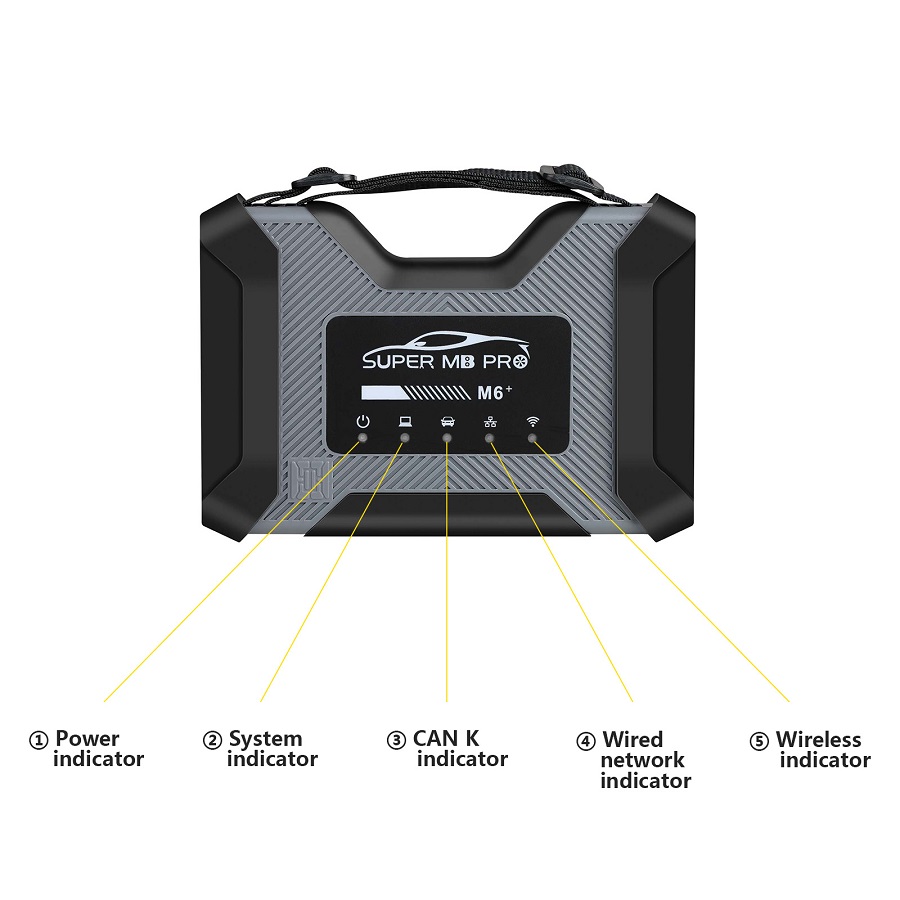

1.M6+ and MB diagnostic software connection:
1)Connect the M6+ hardware box to the car diagnostic interface via the test line.
The red power indicator light ① on the host is always on, and the system indicator ② is flashing during startup. After startup, ② is always on and beeps once, indicating the startup is finished.
2)Wired connection:
Connect the USB port ⑦ of the M6+ hardware box to the USB port of the computer or tablet via a USB cable, and a new network connection will appear on the network management interface of the computer/tablet (WIN10 driver-free).
Go to Properties>> Networking>> Internet Protocol Version (TCP/IPv4)>> Use the following IP address and DNS server address:
- IP address: 169.254.255.2
- Subnet mask: 255.255.0.0
- Preferred DNS: 169.254.255.255
Click “Advanced”
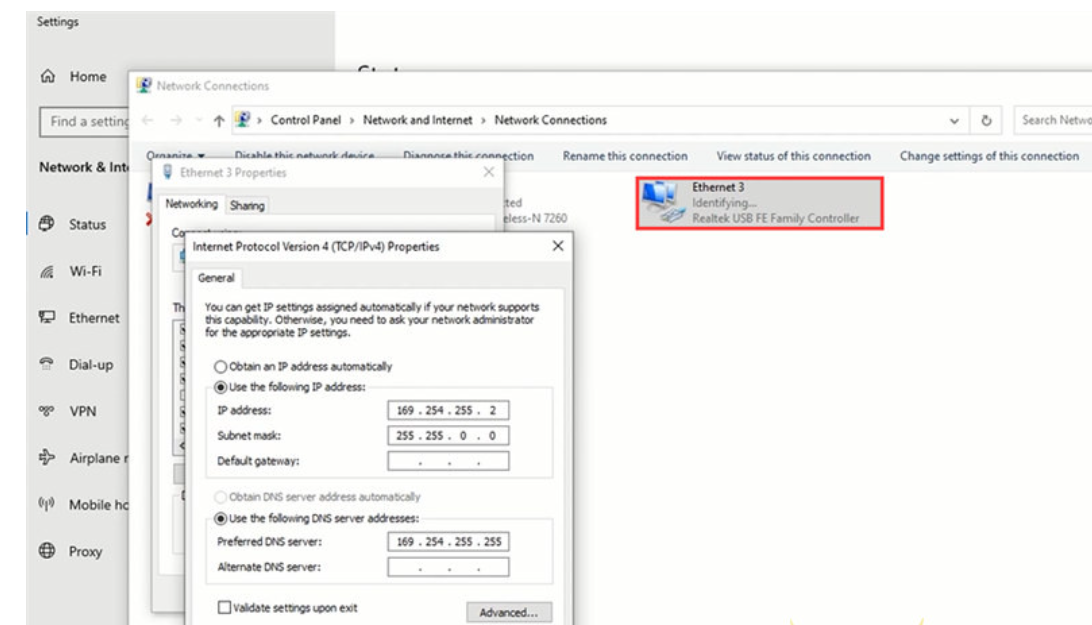
In the IP settings/IP address, click “Add…”
Set the TCP/IP Address below:
- IP addresses as 172.29.127.11
- Subnet mask: 255.255.0.0
Click Add>> OK>> OK>> OK
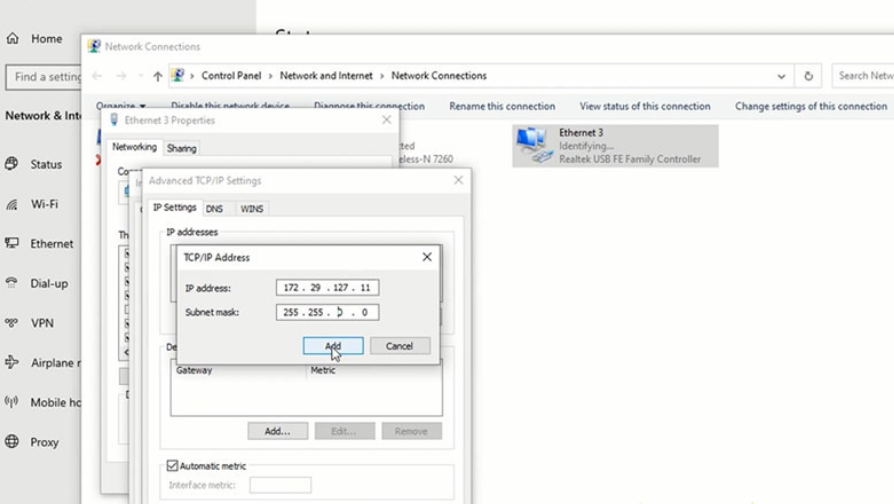
After the computer/tablet is connected to the network, the wired network indicator light ④ will be on.
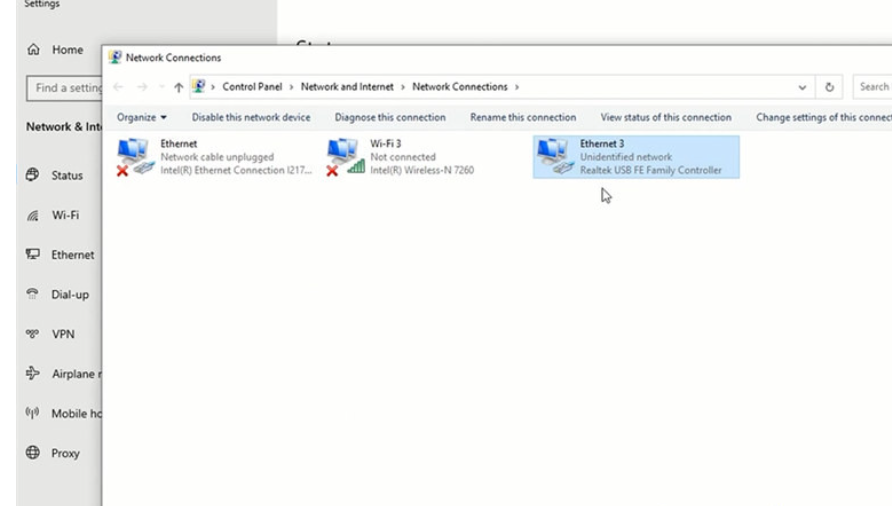

3)Wireless connection:
For this connection method, don’t connect M6+ and computer/tablet via the USB cable, otherwise, the wireless network will not be found.
Unplug the USB cable from the M6+ hardware box port, and you will find a M6+ DOIP-**** network on the computer/tablet, and just connect it with the password 123456789, no need more settings.

The green light of the wireless indicator ⑤ is always on, the wired light is off.

4)After opening the BEN software lock on the computer side, the original diagnostic test software can be used normally.
5)For remote C-end operation, please consult us.
2.M6+ and BMW software connection:
1)Connect the M6+ hardware box to the car diagnostic interface via the test line.
The red indicator light ① on the host is always on, and the system indicator ② is flashing during startup. After startup, it is always on and beeps once, indicating the startup is finished.
2)Wired connection:
Connect M6+ hardware box and computer/tablet via a USB cable, and a new network connection will appear on the network management interface of the computer/ tablet (WIN10 driver-free), and change the network connection attribute IP address to 172.29.127.* 255.255.255.0. Click “Advanced” and add a multi-IP address as 169.254.0.* 255.255.255.0. After the computer/tablet is connected to the network, the indicator light ④ will be always on. Press and hold the switch button ⑥ on the side for 3 seconds and then release it. You can see that the ④ green indicator light is always on and then flashing, indicating that the test can be performed normally. It will return to the initial state after it is powered on again.
3) Wireless connection:
Unplug the USB cable from the M6+ hardware box and computer, and connect to the M6+ DOIP-**** network on the computer/tablet with the password (123456789). No need to set anything. ⑤The wireless indicator green light is always on, ④The wired indicator is off. Press and hold the ⑥ switch button on the side for 3 seconds and release it, you can see ⑤the wireless green indicator light is always on and turns to flashing, indicating that the test can be performed normally. It will return to the initial state after it is powered on again.
4) The computer-side BWM software adopts wired or wireless connection, and the mobile phone BWM APP software adopts wireless connection.
5) For remote C-end operation, please consult us.
3.For DOIP function and hardware connection of other diagnostic test software, please refer to BWM software and hardware connection method.
How to use Super MB Pro M6+ to work with Benz/BMW cars?
1.M6+ test Benz W140 with HHT-WIN software (via wired connection)
Connect Super MB Pro M6+ diagnostic tool and Benz W140 module via the professional cable
Connect M6+ and computer/tablet via the USB cable
Also supply power to Benz W140


Run HHT-WIN software to start testing
Select model>> function (i.e. Gasoline engine)>> model (i.e. HFM, ME2)
Note: Click the Enter button after each selection.
Establishing communication with the control unit…
Then you see the supported function incl. control unit version, fault memory, actual values, actuations and control module adaptations. Just click the related option to do.
Read control unit version and fault memory successfully
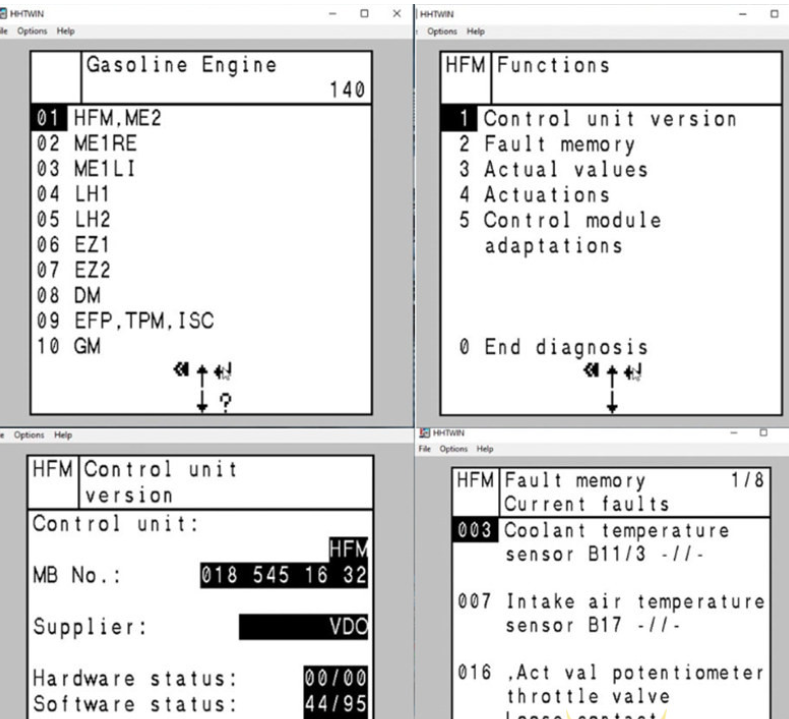
2.M6+ test BMW AiCoder (via wired connection)
Connect M6+, BMW module, GODIAG BMW FEM/ BDC Programming Platform and computer/tablet properly
Press and hold the black switch button of M6+ hardware for 3 seconds, and release it when you hear the relay beep.
At this time, the wired communication indicator of M6+ host flashes slowly, which indicates the switching is successful.


Open BMWAi Coder& Tools (Fxx/Ixx/Kxx/Gxx) software
Click “Option”, default the system selection and ENET options, and then click “OK” to next step
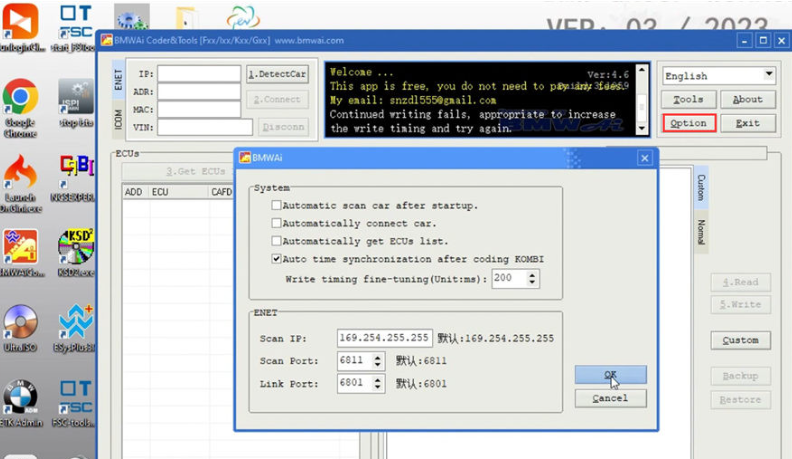
Click ENET >> 1.DetectCar>> 2.Connect >> 3.Get ECUs List
Select the ECU model you want (i.e. BDC_BODY) and right click to select the supported function (i.e. Read DTC) to do
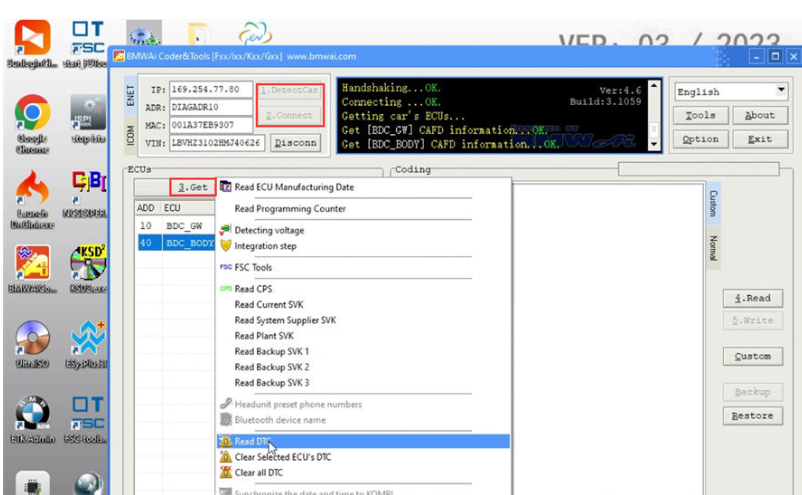
If the fault code documentation is empty, click on the “Download” button, and you can view the corresponding description text.
Select the language you want and click “Download”
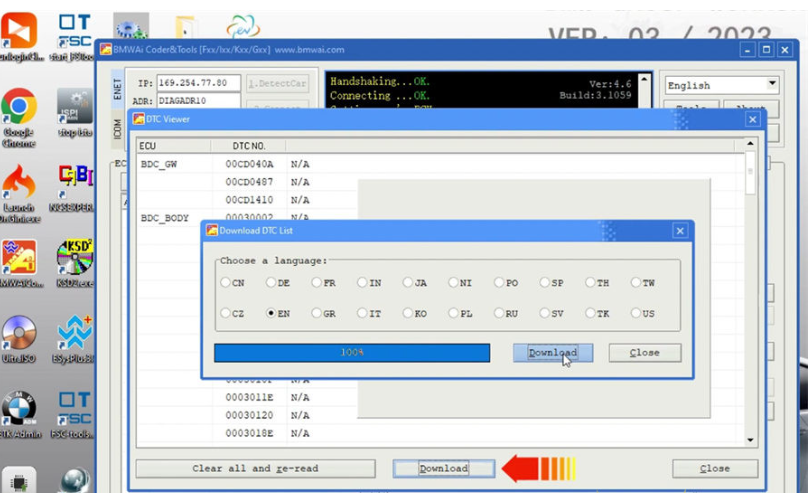
Download fault code documentation successfully
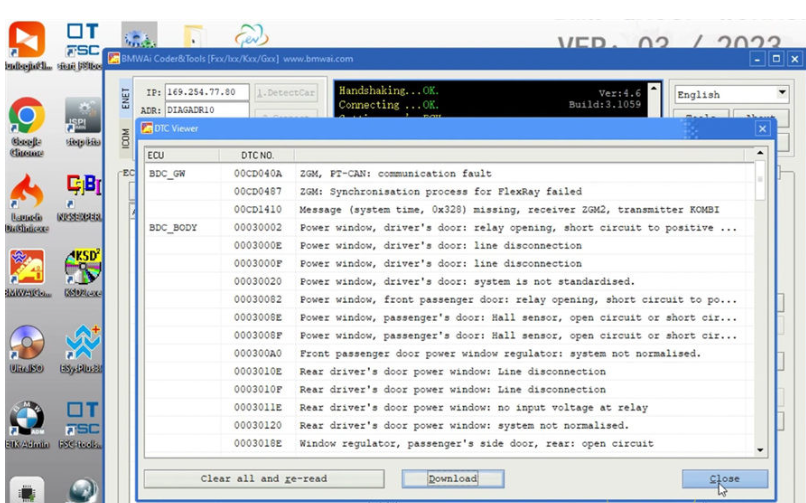
3.M6+ test BMW E-sys
Connect Super MB Pro M6 Plus, BMW module, GODIAG BMW FEM/BDC Test Platform and computer properly (same as BMW AiCoder connection)
Run E-Sys software, follow the on-screen warning to close all applications during flash process. It also applies to background processes like indexing or defragmentation services.
Because of reasons of personal data, all files containing a vehicle identification number (VIN) have to be deleted, as soon as the VIN is assigned to a customer.
Click the third icon on the upper toolbar, and select one target to open connection, and then click “Connect”
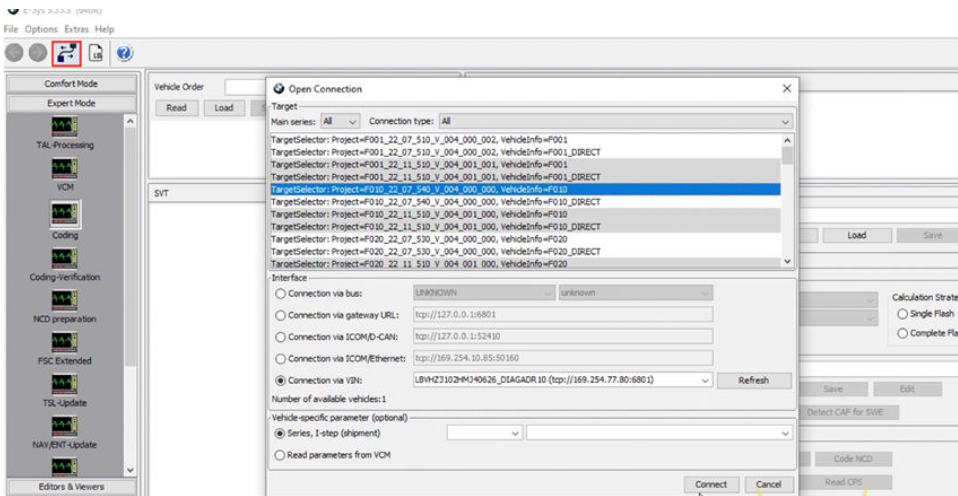
After the connection is established, select FA and click “Activate FA”, then click “Read (ECU)” and wait till the process is completed.
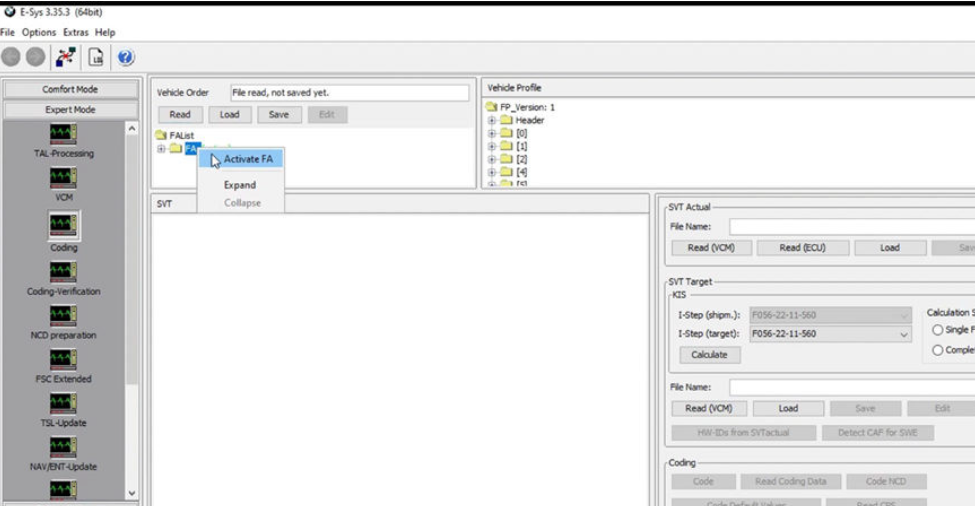
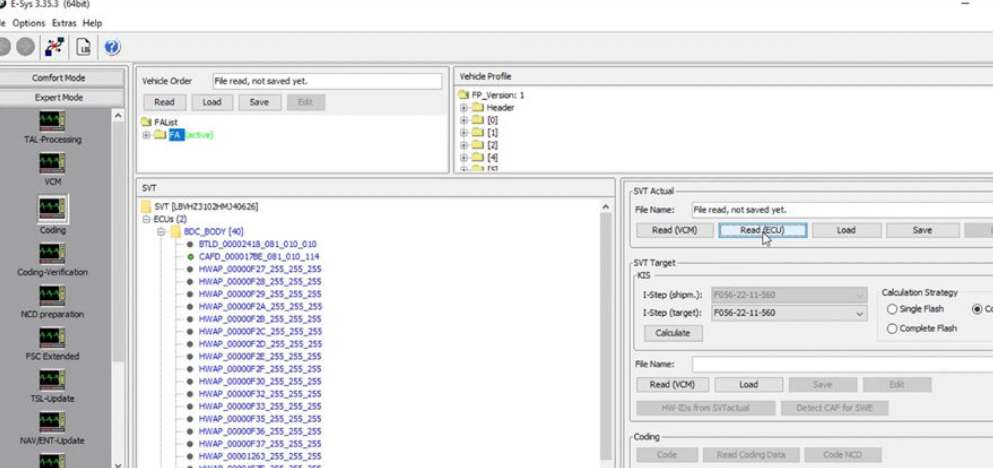































![[BMW BENZ 2 in1] SUPER MB PRO M6+ Scanner With Panasonic FZ-G1 I5 8G Tablet And 1TB BMW 2 IN 1 SSD Support W223 c206 213 16](/upload/pro-xs/23040616808356677101.jpg)



![[BMW BENZ 2 in1] SUPER MB PRO M6+ Scanner With Panasonic FZ-G1 I5 8G Tablet And 1TB BMW 2 IN 1 SSD Support W223 c206 213 16](/upload/pro-sm/23040616808356677101.jpg)


